6.5.4 Oracle Essbase - Mapping Data Points to Essbase
Data points can be linked to Essbase
- individually using the Value panel;
- via drag and drop; and
- via "Ctrl + T" keyboard shortcut.
Value Editor panel
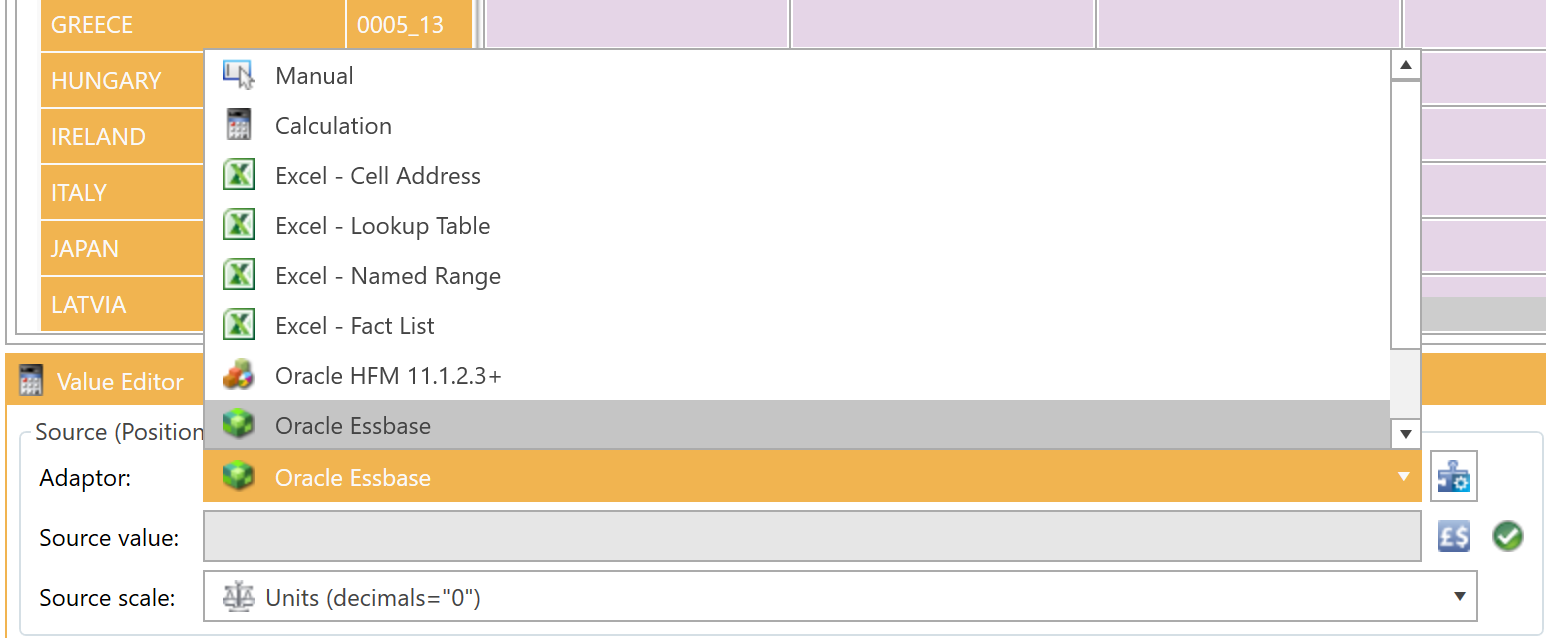
If you change the data adaptor to “Oracle Essbase” or click on the Configure Data Adaptor button, the following form will appear:
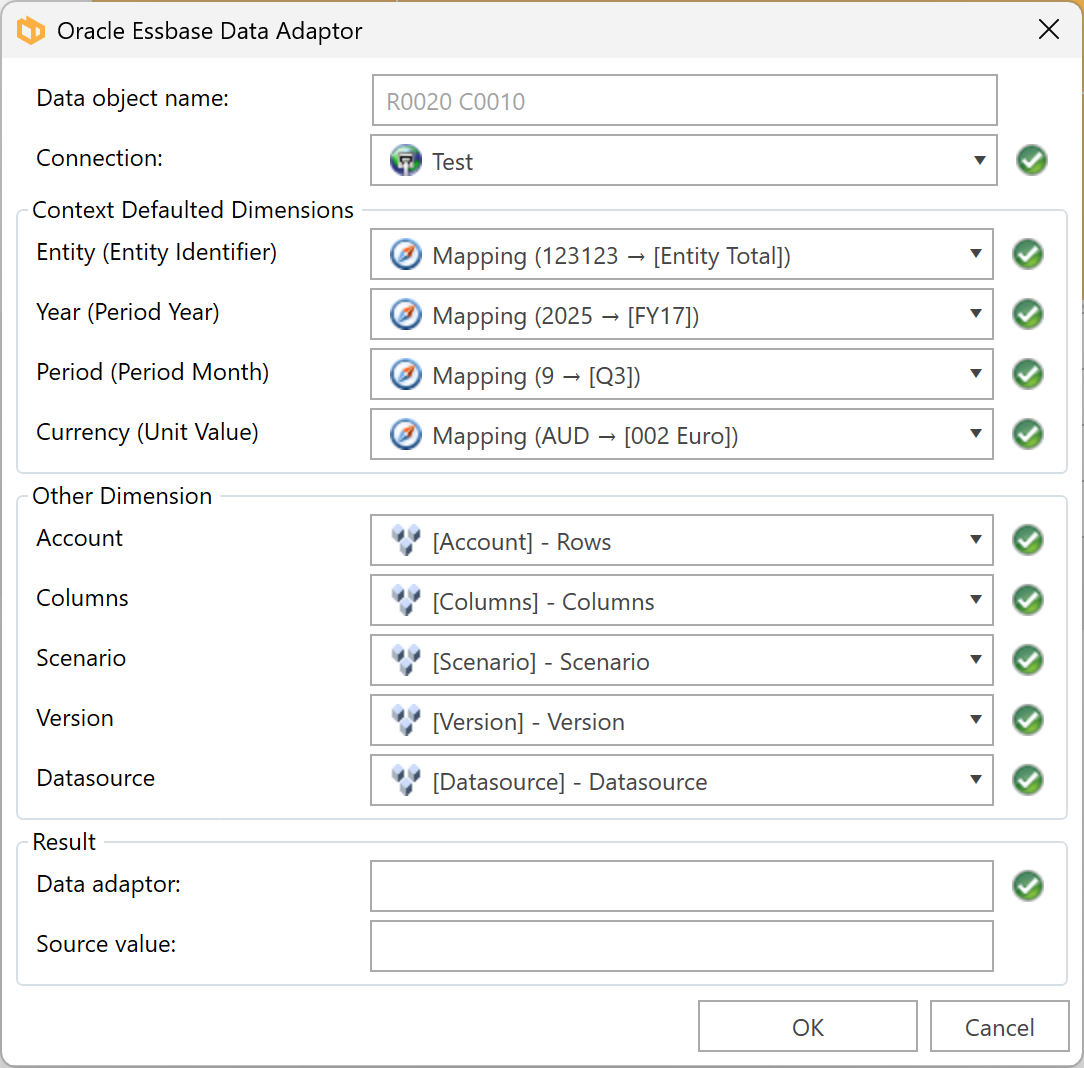
Member selector
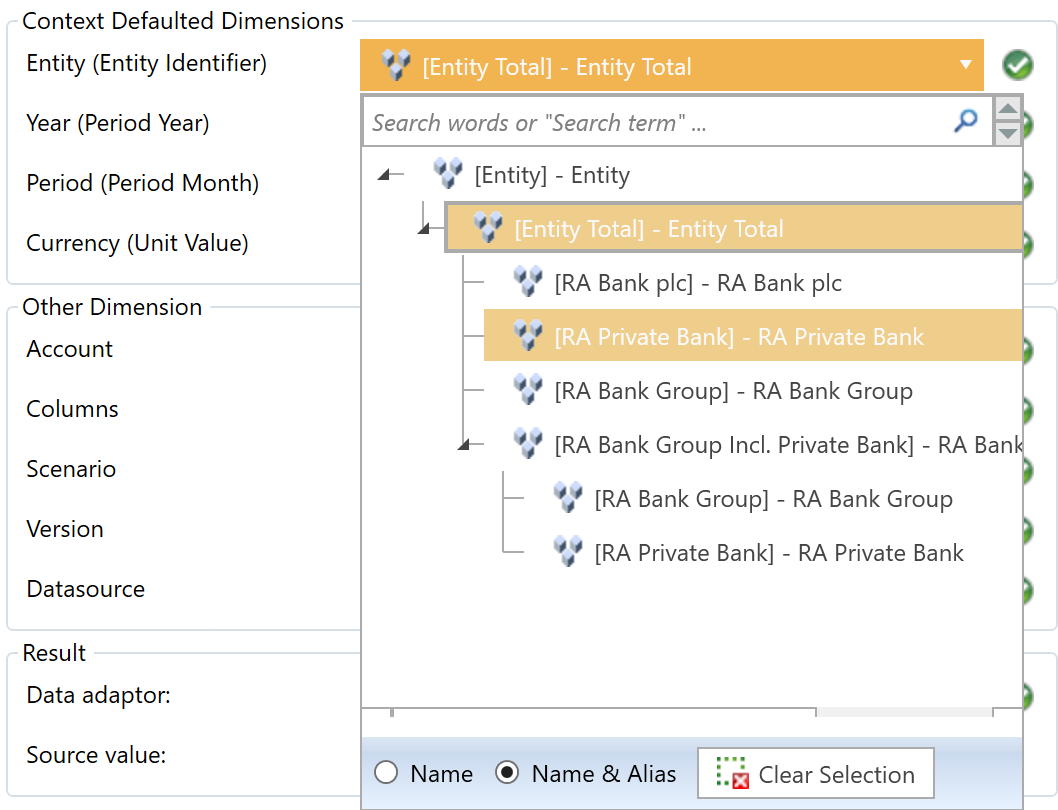
Context Defaulted Dimensions
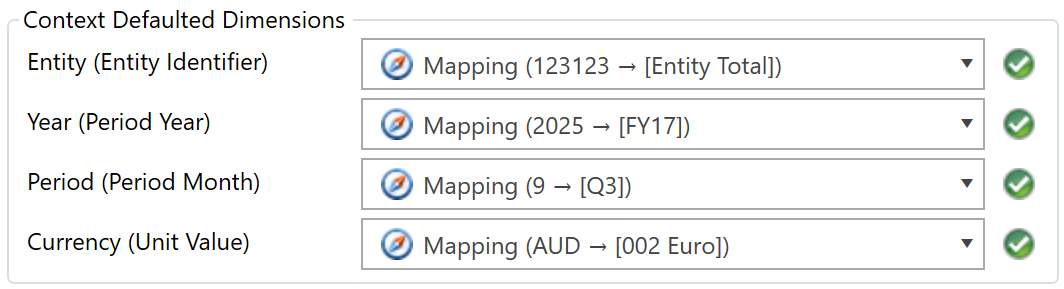
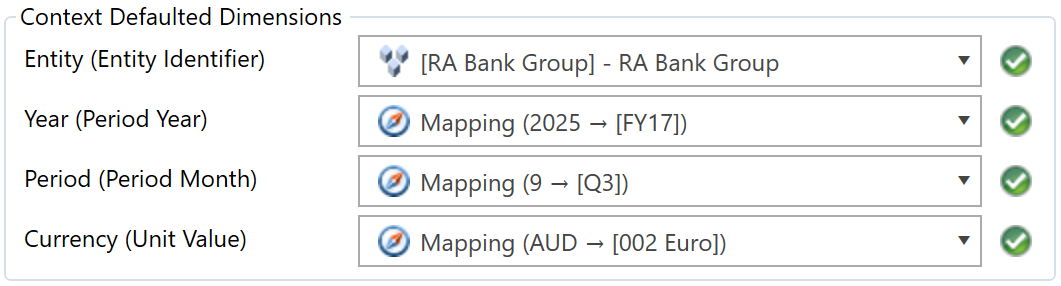

Other dimensions are all dimensions other than those that have been given a context. When mapping a document, unless a member is explicitly used from a dimension, it will be assumed to be the top member for that dimension
Drag and drop
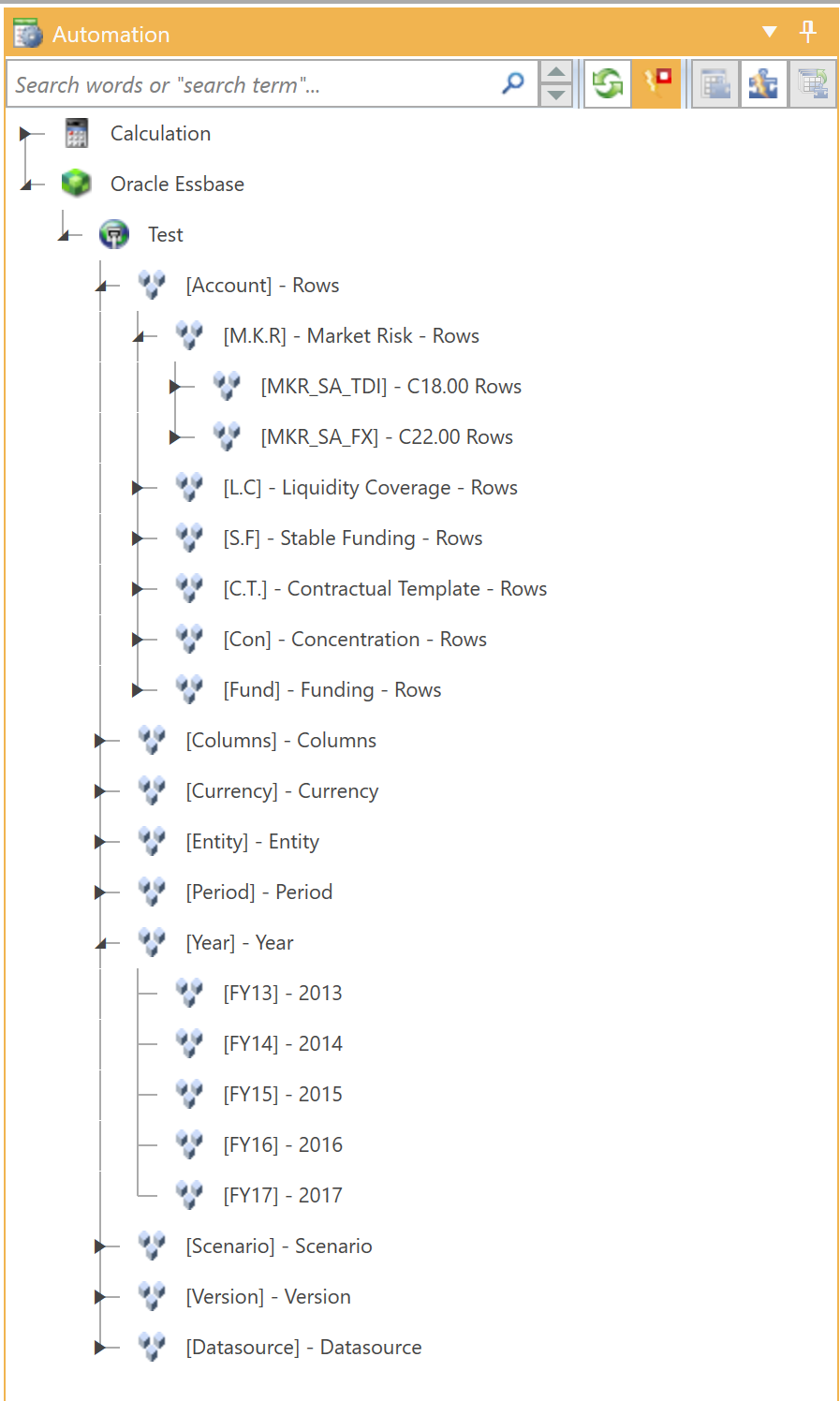
Table rows and columns
Table sheets
Dimensional tables are tables that are repeated across many sheets. In these cases, the rows and columns in each sheet are all mapped to the same dimension members, but a third dimension is used to differentiate between the sheets (such as currency, geography, etc).
To prevent each sheet from having to be individually mapped, the mappings for a single sheet can be copied to all sheets of the same table. It will then only be necessary to switch out a dimension member from a third dimension by dragging the member and dropping it onto a row or column header that spans all rows and columns as illustrated in the previous video.
Data Adaptors panel
You can edit Essbase values for table cells using the Data Adaptors panel.
Additionally, you can validate the cells with the assigned dimension members, refresh the rows to check the current status of the cells with the Essbase Data Adaptor, and export the existing Essbase Data Adaptor values to formats such as Excel, XML, Word, CSV, PDF.
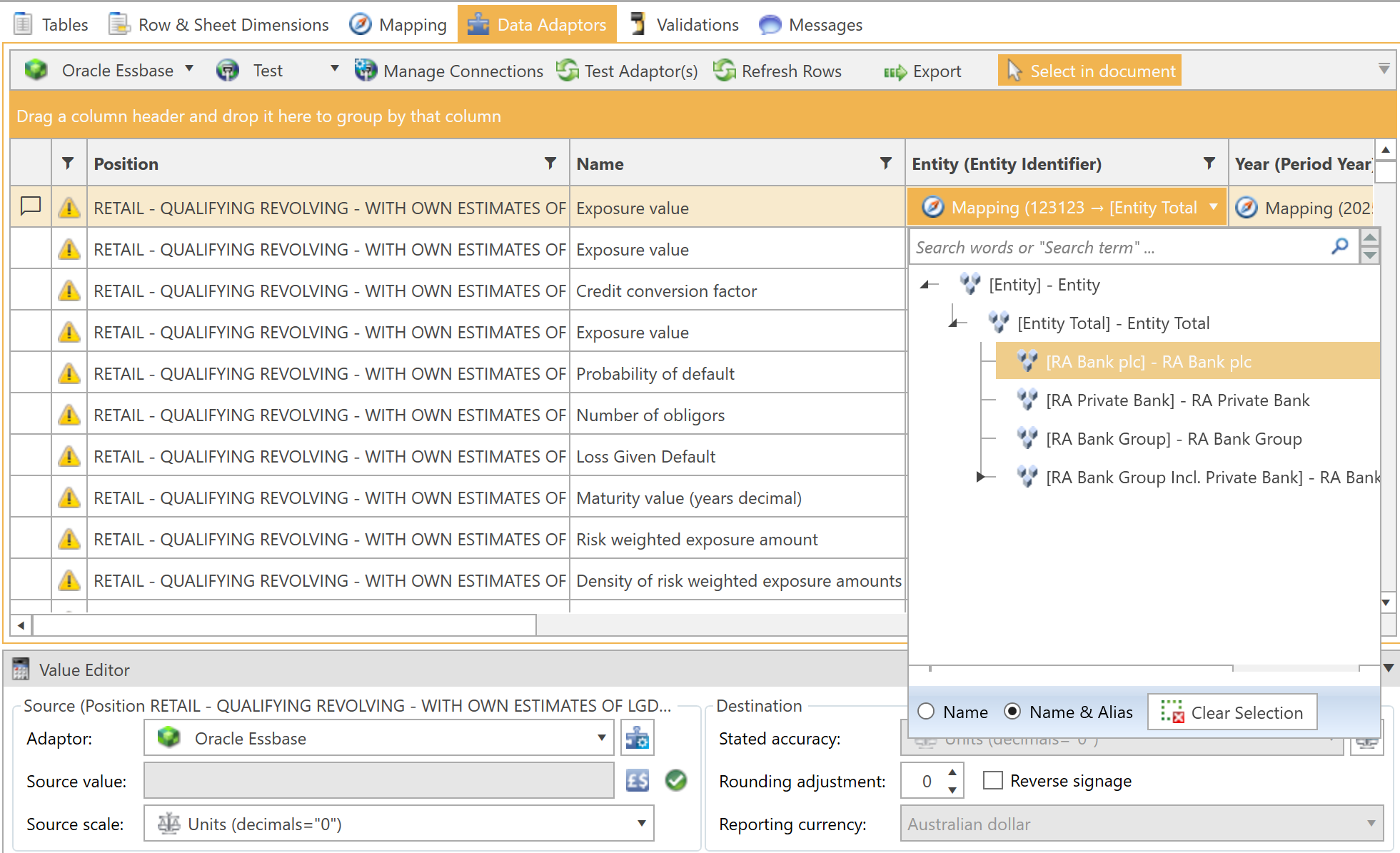
To copy the mappings from one sheet to other sheets of the same table, activate the sheet with the mappings, then select Tools -> Copy Mappings To Sheets:
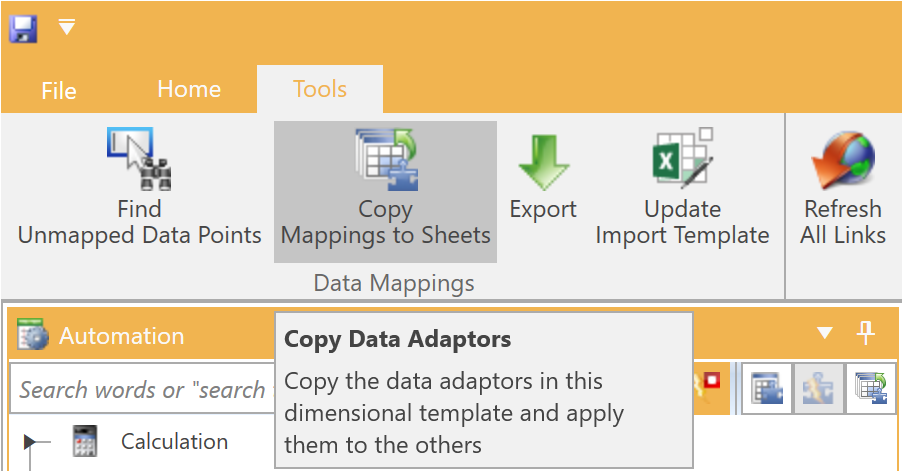
Alternatively, you can use the Copy Data Adaptors button in the Automation panel for this purpose:
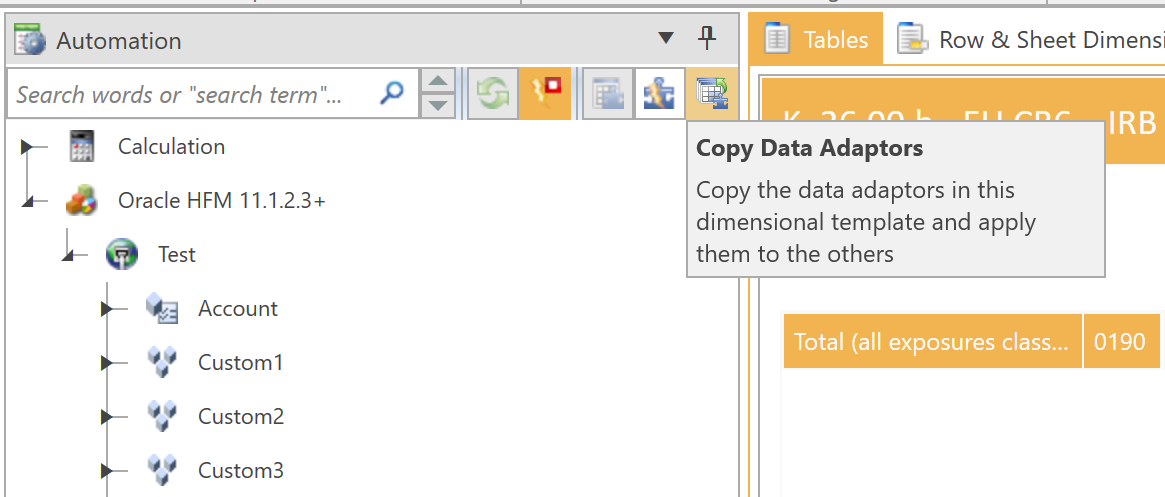
Auto-map Table Rows / Columns
To speed up document mapping, you can automatically assign account or dimension members to all table cells by using the Auto-map Table Rows / Columns button or the shortcut "Ctrl + Shift + M" in the Automation panel:
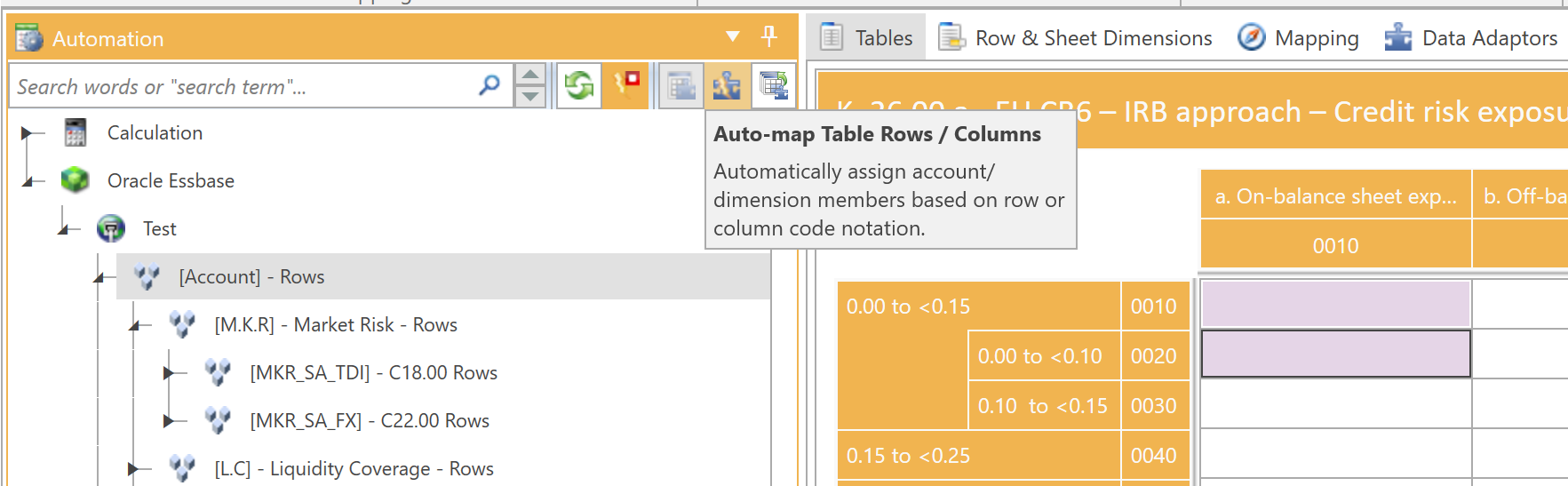
Apply to Table
You can select any dimension member in the Essbase hierarchy from the Automation panel and apply it to all table cells at once using the Apply to Table button.
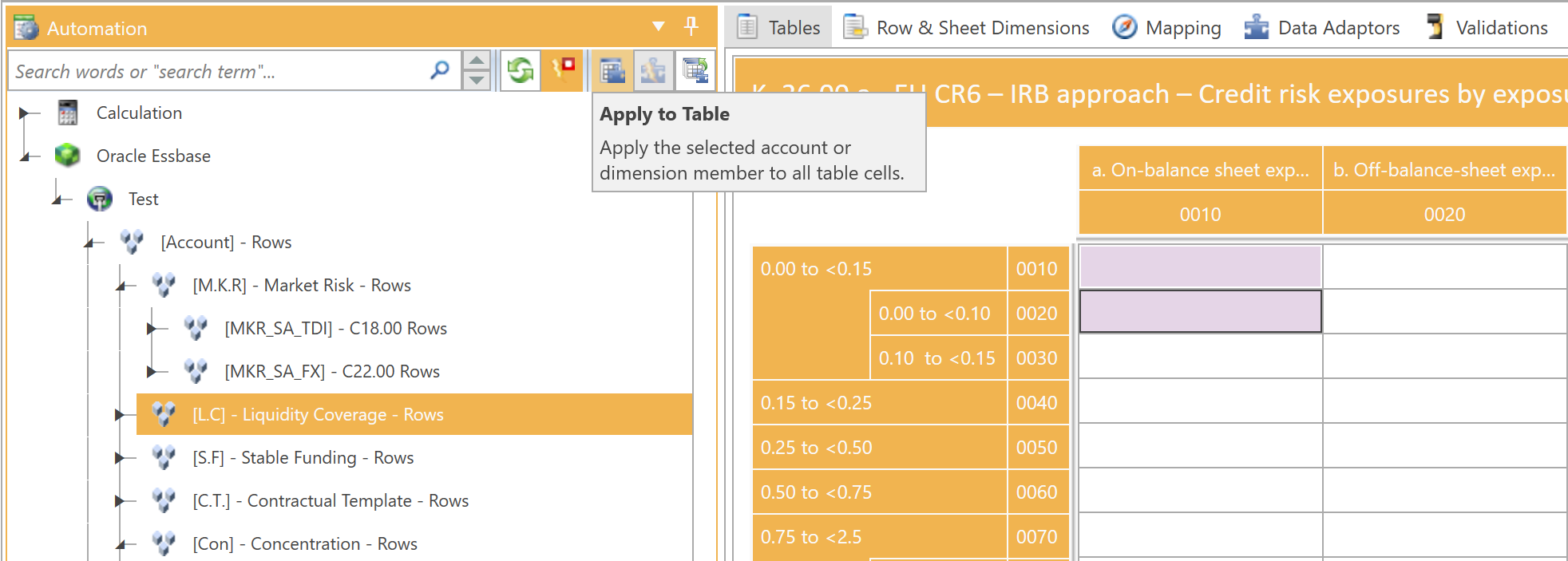
Speed Up Mapping By Disabling Auto-Update
When Essbase adaptors are modified by dragging and dropping a member onto a row, column, or entire table, the value of each data adaptor that is modified will be retrieved from Essbase. This will introduce a delay between the dropping of a member and initiating the next drag action. This delay will depend on how many objects are updated and the speed of the Essbase connection. If the delay is noticeable, you can speed up the mapping process by temporarily disabling auto-update using the toggle button at the top of the Automation panel:
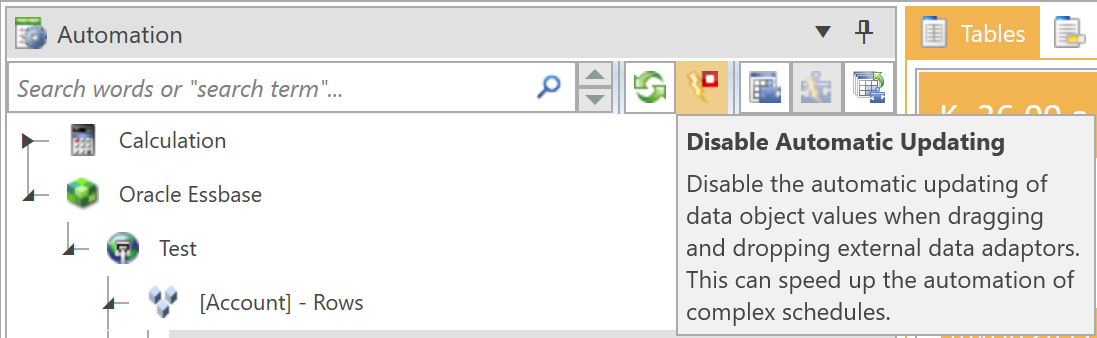
With this toggled on, DPM Authority will store the connection changes but will not attempt to retrieve data from Essbase. You can complete your mapping, and once completed, you can trigger the global refresh links process.
Note: Disable Automatic Updating option is toggled on by default.
------