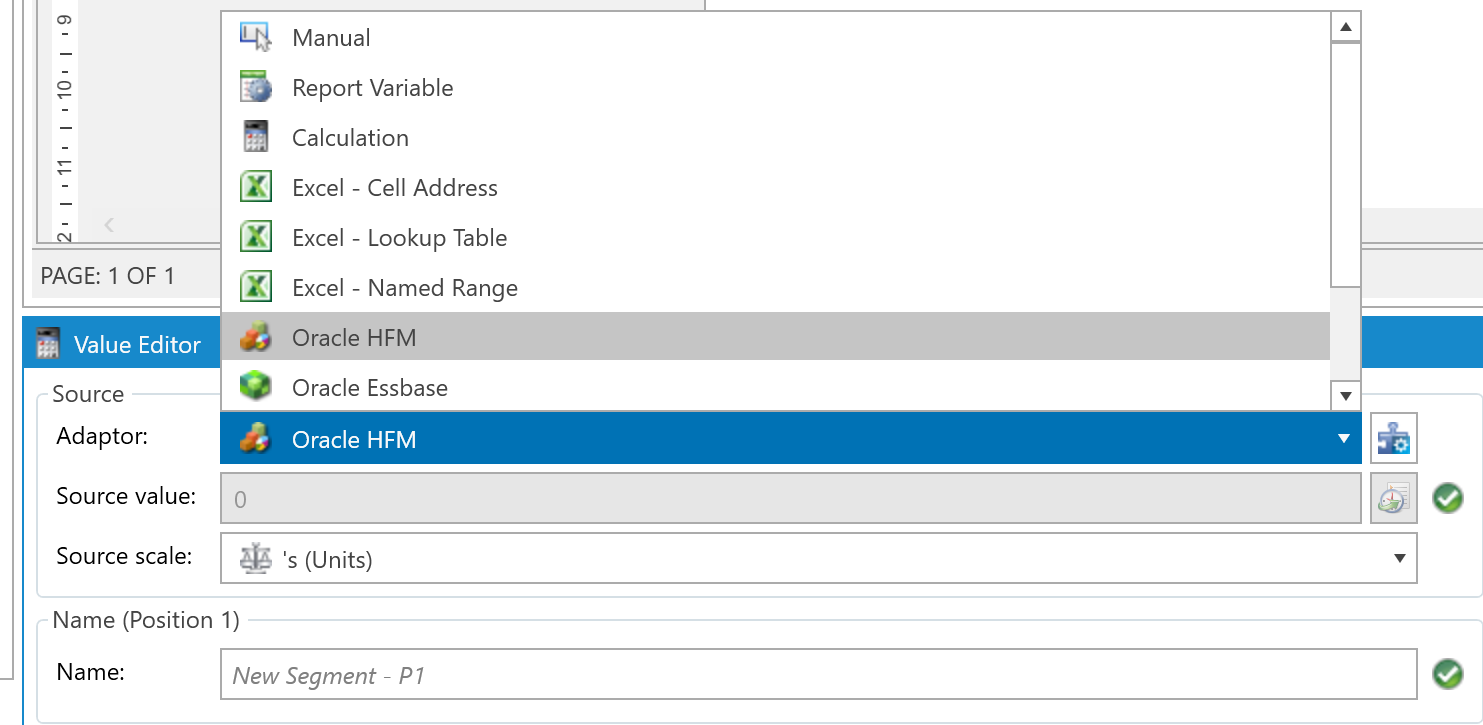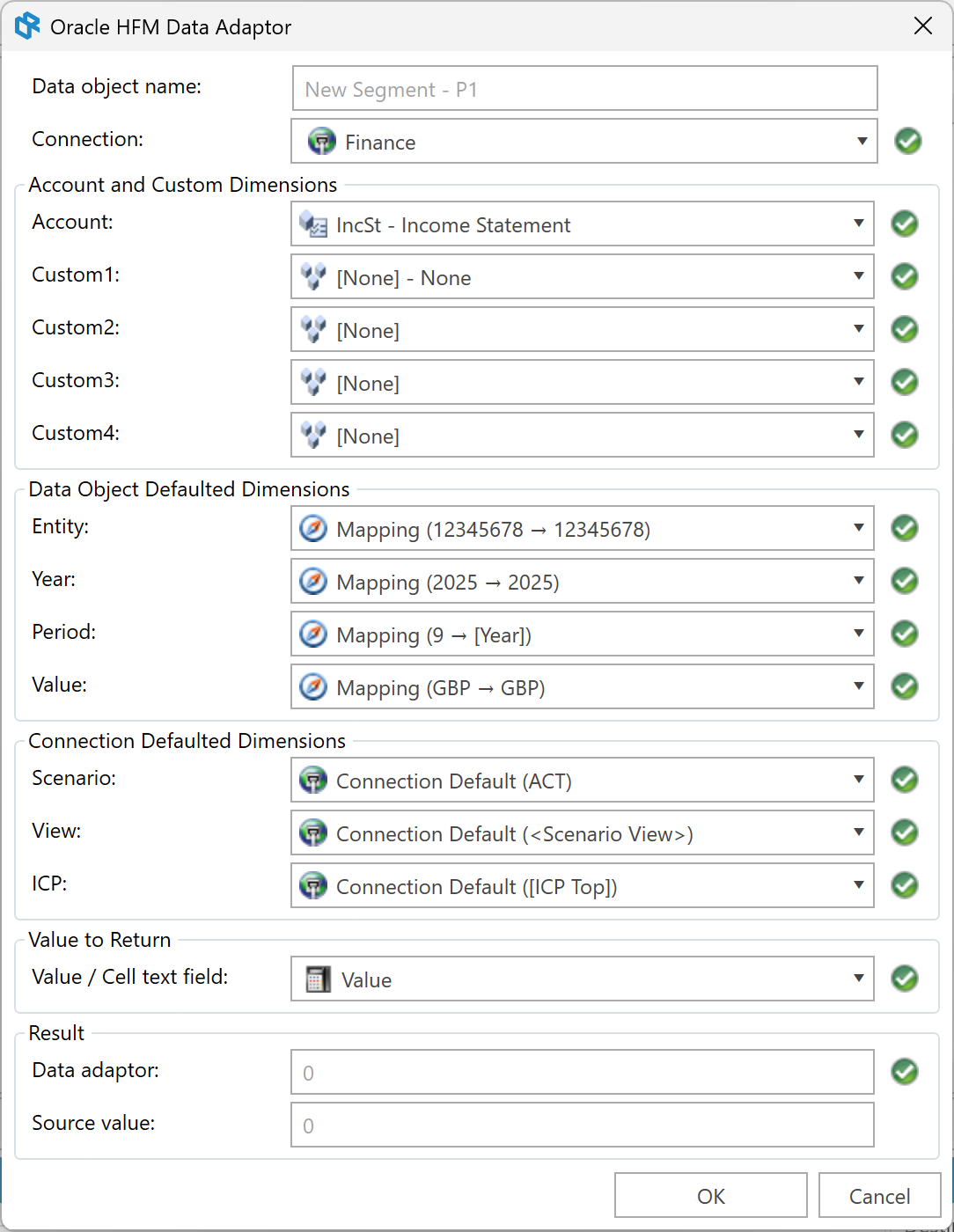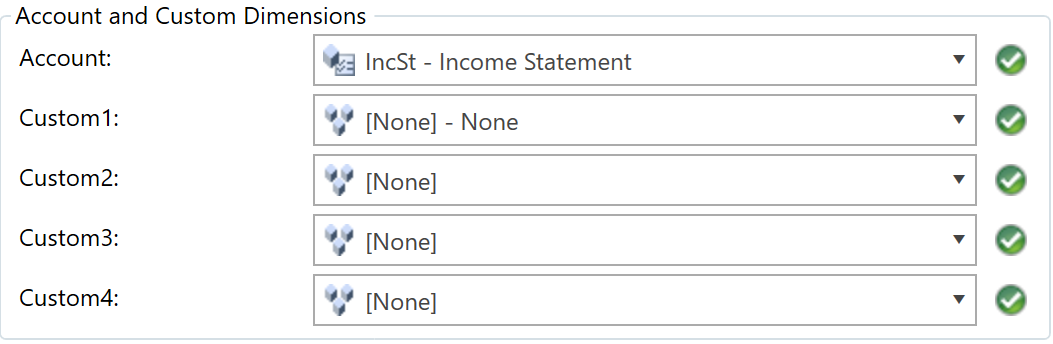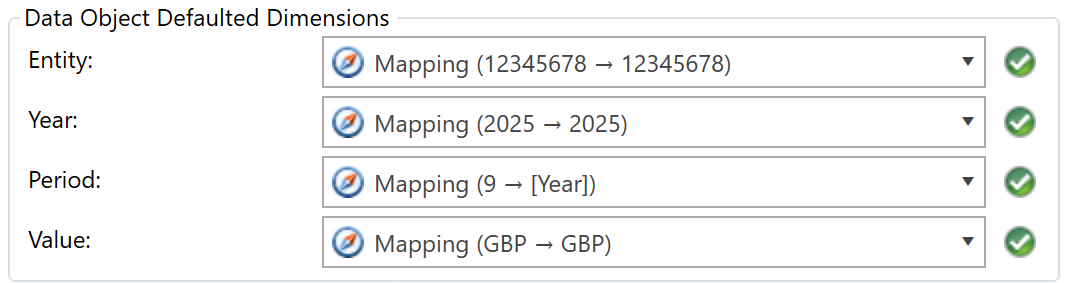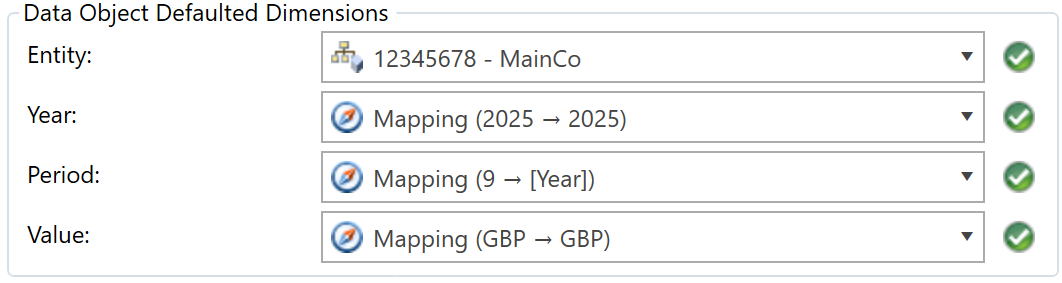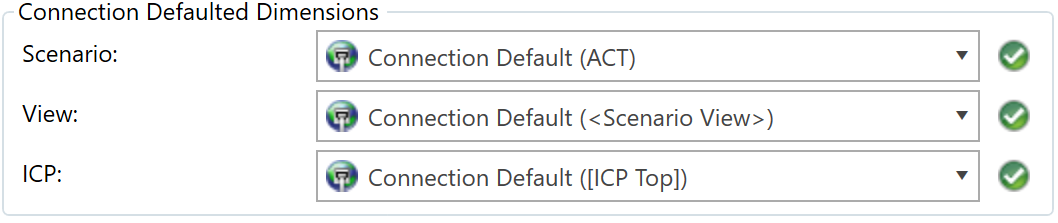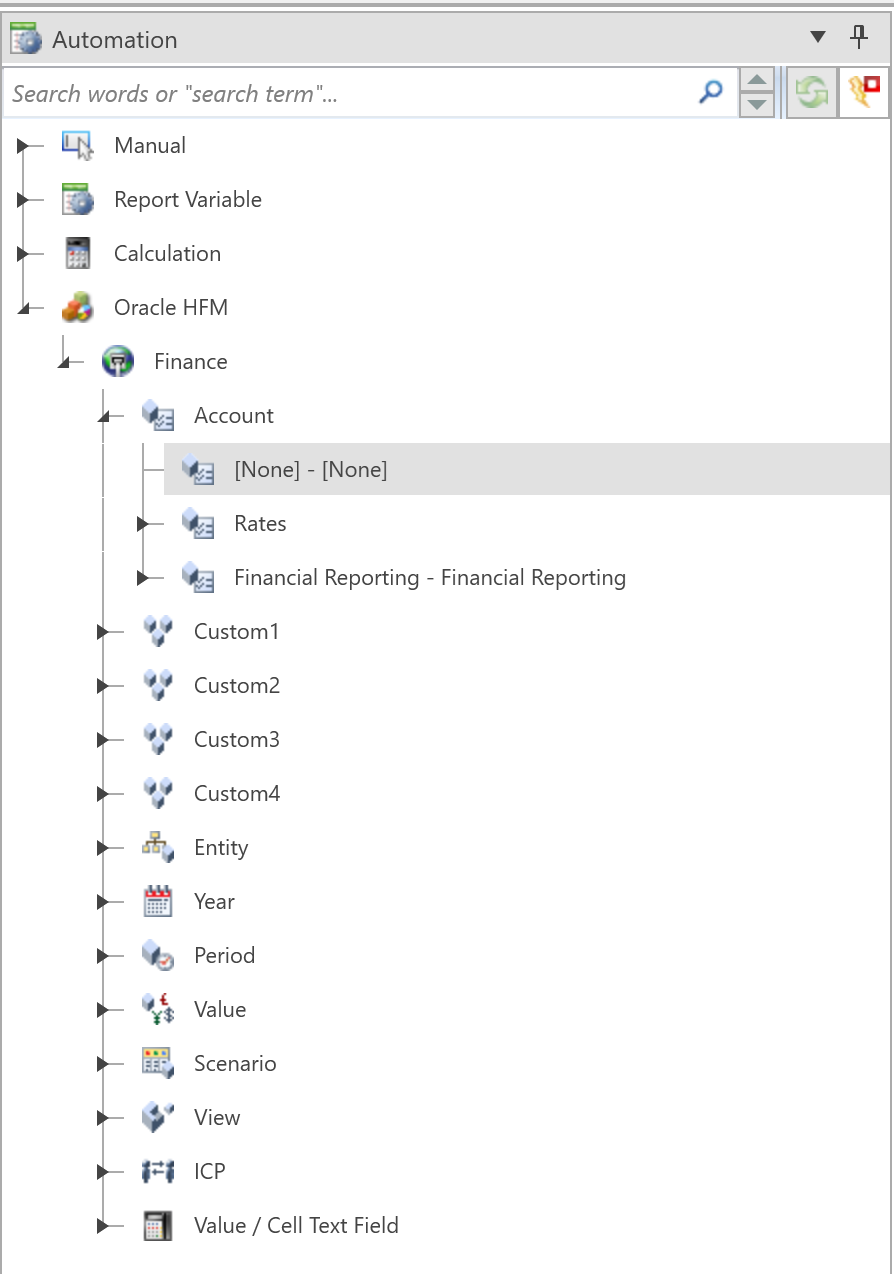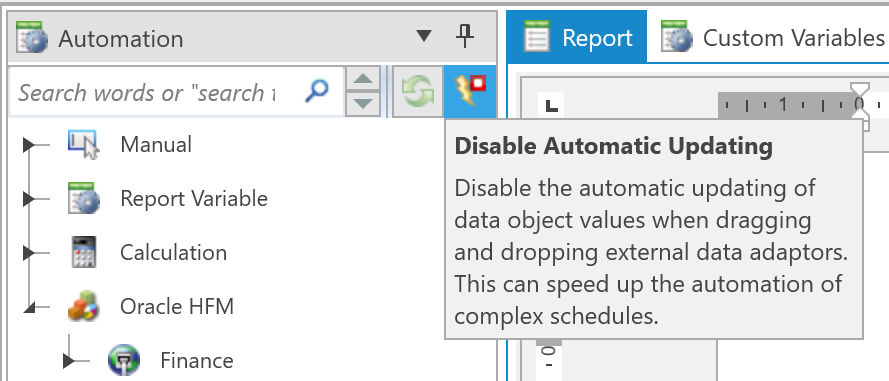10.4.3 Oracle HFM - Mapping Data Points to HFM
Data points can be linked to HFM
- individually using the Value panel;
- via drag and drop;
- via the "Insert Object(s)" ribbon button; and
- "Ctrl + T" keyboard shortcut.
Value panel
The data adaptor can be created and edited using the data adaptor control in the value panel.
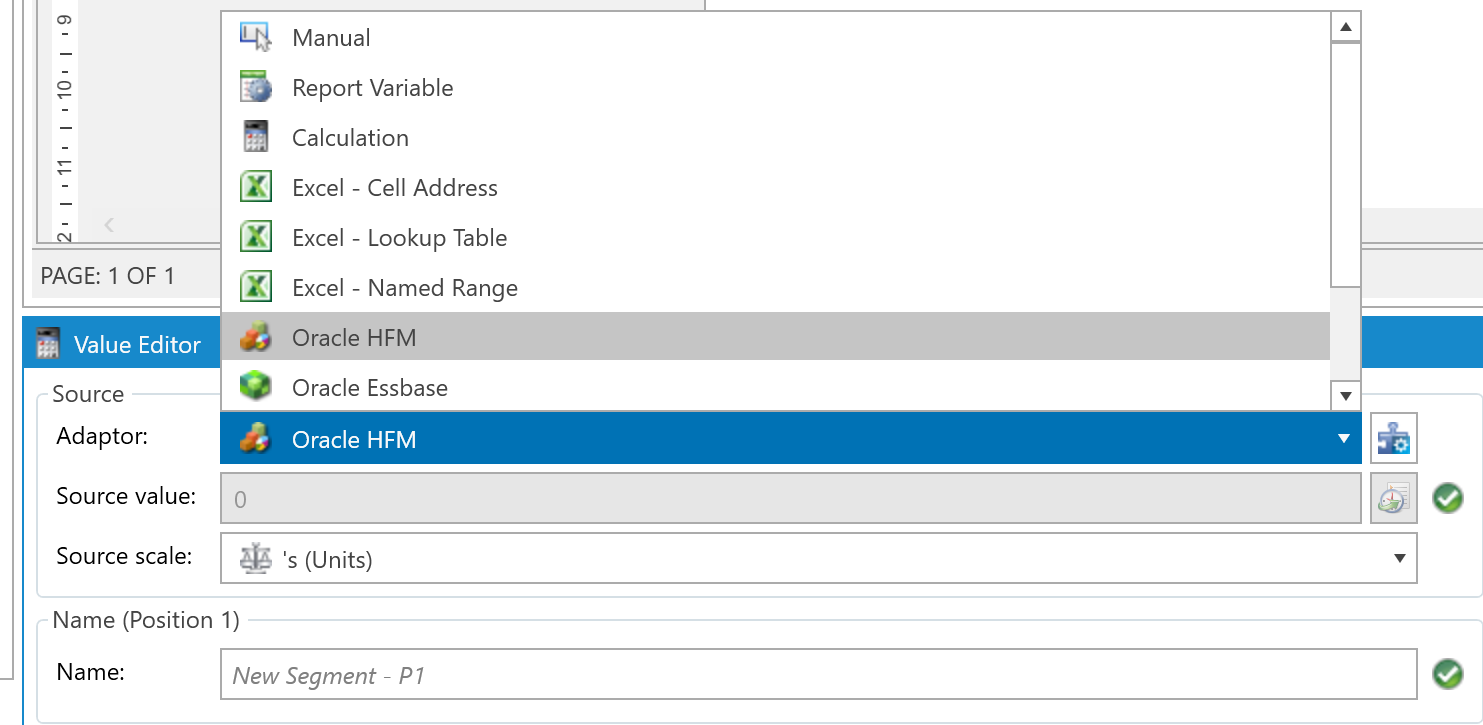
If you change the data adaptor to “Oracle HFM” or click on the Configure Data Adaptor button, the following form will appear:
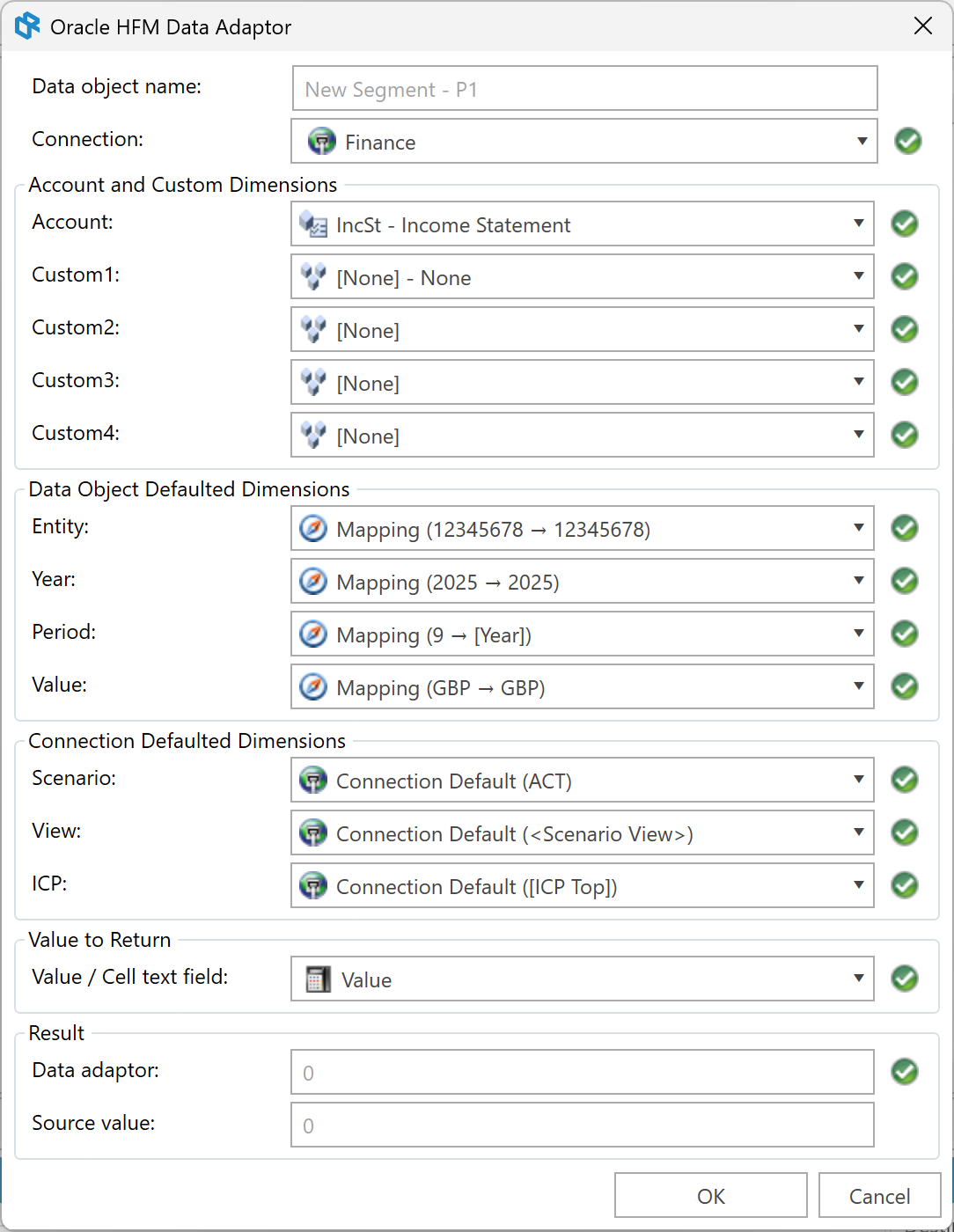
Member selector
In each of the HFM Dimensions, the Report Authority HFM member selector is presented in a dropdown list:

The clear selection button can be used to remove an explicit selection and revert it to the mapped value.
Account and Custom Dimensions
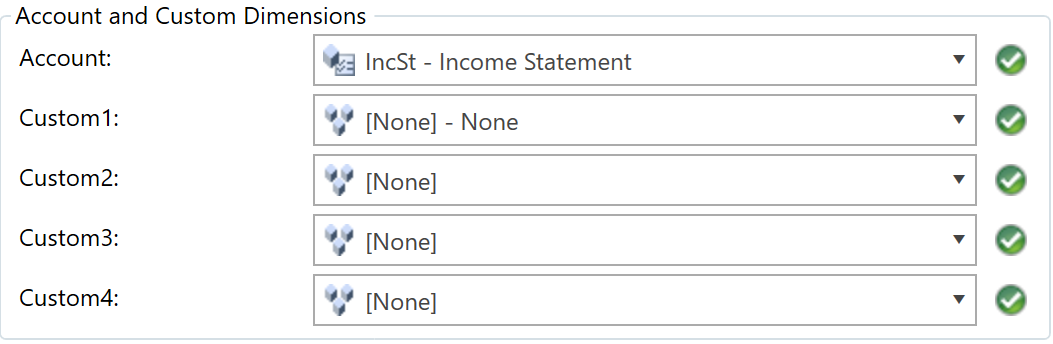
When an account is selected, Report Authority will automatically select the members in each custom dimension that are defined as that account’s “Top custom” members. These default members can be changed, and Report Authority will validate that the selected custom member is valid for the selected account.
Data Object Defaulted Dimension
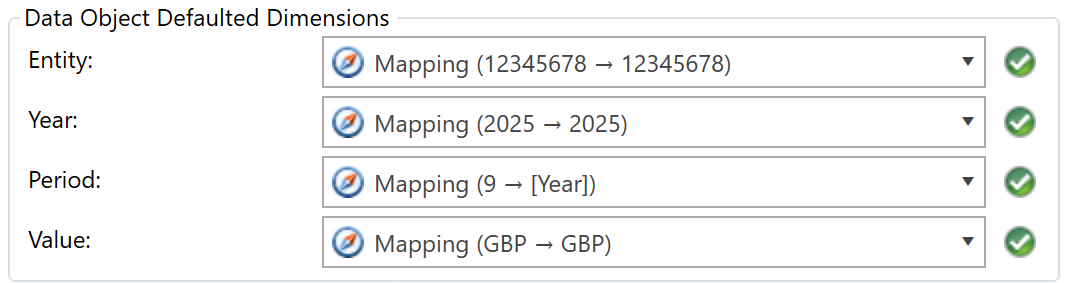
The Entity, Year, Period and Value members will be automatically defaulted to the member determined by the Mapping Data panel and are derived from the mapping of the data object’s entity, year, period and unit properties.
The value in parenthesis such as “(12345678 -> 12345678 )” in the example below is the currently resolved member determined by the document entity and its value in the mapping table for its particular connection. “(-)” would suggest that no record in the mapping table exists for the particular document entity and would result in an error.
These default members can be overwritten with an explicit member as in the example below:
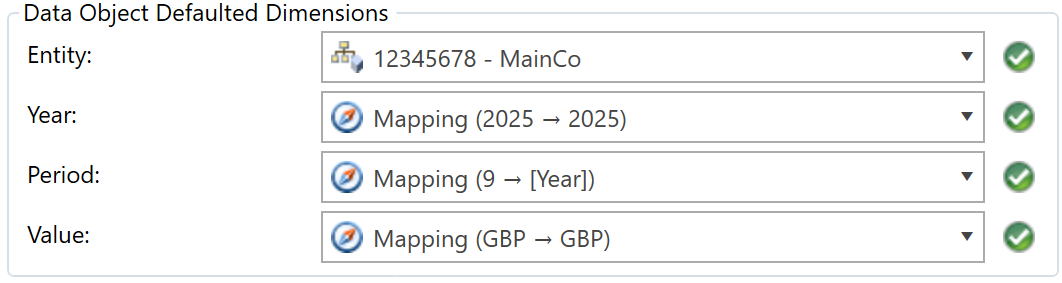
In this example, the entity dimension member has been explicitly changed to the “RA_CORP” member, and this adaptor will always return a value for the GROUP entity. To revert back to the value from the mapping panel - the Clear Selection button in the Member Selector form should be clicked.
Connection Defaulted Dimensions
These 3 dimensions are mapped to the POV default members which are set per HFM connection.
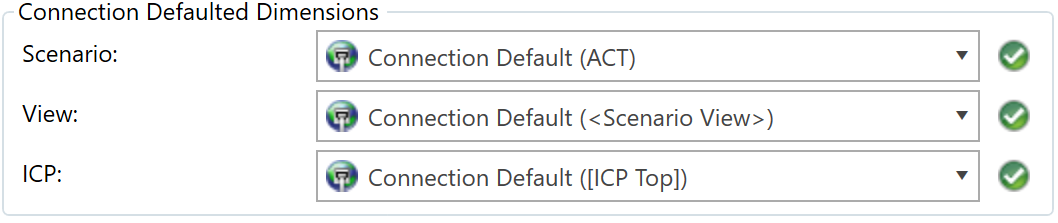
The current POV default values are shown in parenthesis. Similar to the Tag defaulted dimensions, these defaults can be overwritten with explicit members.
Drag and drop
Using drag-and-drop you can assign HFM dimension members to single cells, entire rows and columns. For each HFM connection created, Report Authority will download the present metadata in the Automation panel:
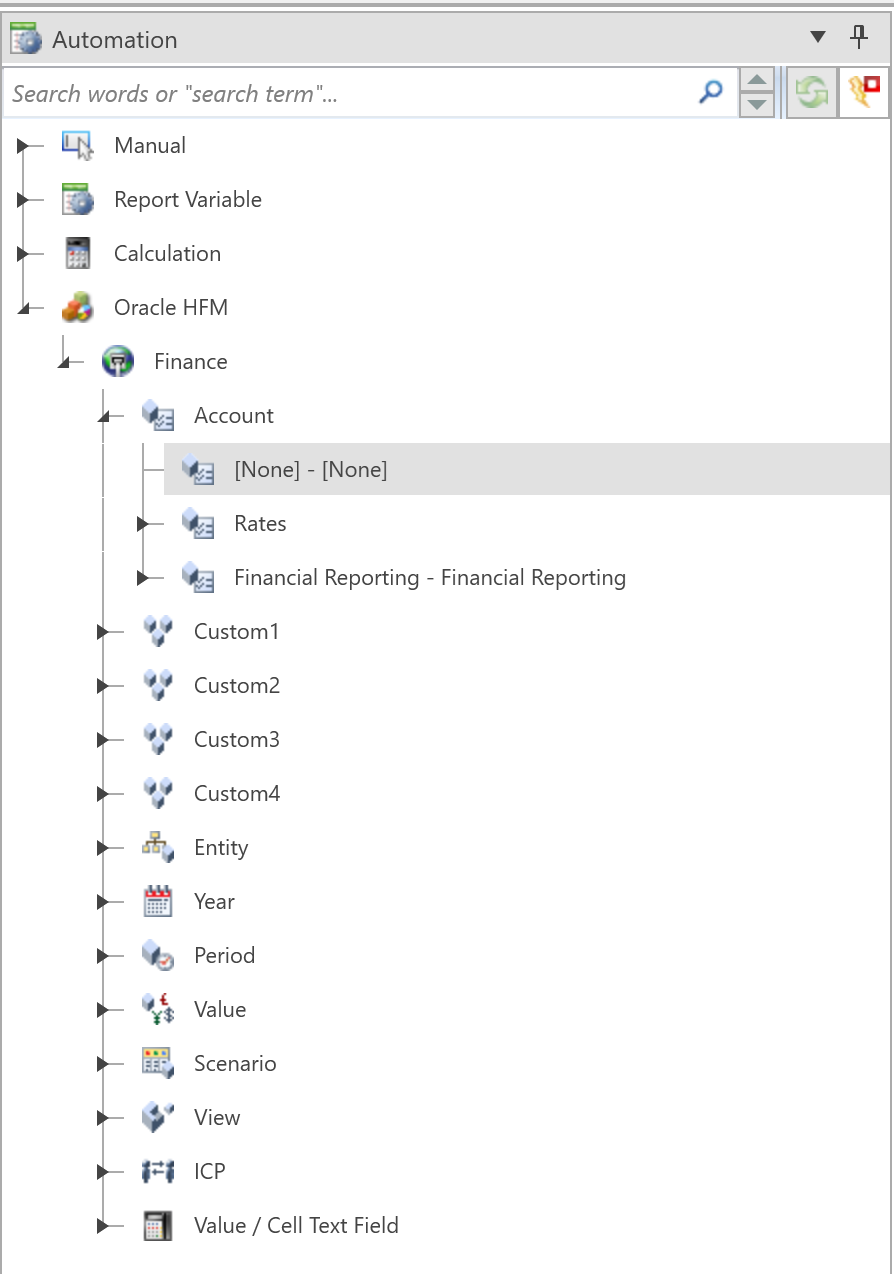
An HFM Adaptor can only be created by dragging-and-dropping a member from the Account dimension. Members from all the other dimensions can only be used to modify properties of existing HFM adaptors.
Speed Up Mapping By Disabling Auto-Update
When HFM adaptors are modified by dragging and dropping a member onto a row, column, or entire table, the value of each data adaptor that is modified will be retrieved from HFM. This will introduce a delay between the dropping of a member and initiating the next drag action. This delay will depend on how many objects are updated and the speed of the HFM connection. If the delay is noticeable, you can speed up the mapping process by temporarily disabling auto-update using the toggle button at the top of the Automation panel:
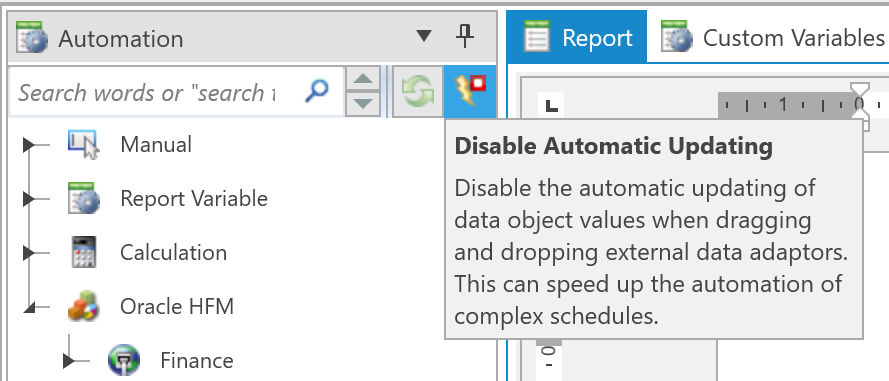
With this toggled on, Report Authority will store the connection changes but will not attempt to retrieve data from HFM. You can complete your mapping, and once completed, you can trigger the global refresh links process.