10.6.2 OneStream - Create Binding In Report Authority Client
Once the OneStream Application Dashboard has been installed, you must create a binding in the Report Authority client application. In Report Authority, a user interface is provided to create a binding xml file in a particular user's roaming profile, but this file can be copied and placed within the application folder in Program Files during software deployment so that all users have access to the same bindings after software deployment.
Create a binding
In Report Authority, click Data - Manage Connections. In the OneStream Connection tab, click New -> Binding - Create Binding...:

The following form will open:

- Name: Name the binding, e.g. "Production".
- Azure AD Directory (tenant) ID: Enter the Directory (tenant) ID from Azure AD illustrated below with the blue label "1".
- Azure AD Application (client) ID: Enter the Application (client) ID from Azure AD illustrated below with the blue label "2".
- Azure Application ID URI and Scope: Enter the Application ID URI from Azure AD illustrated below with the blue label "3". This value will be defaulted by adding an api:// prefix to the Application (client) ID.
- Redirect URI for desktop application: Enter the Redirect URI from Azure AD illustrated below with the blue label "4".
- Server URL: Enter the OneStream server URL.
- API URL: Enter the OneStream server URL. This will be defaulted based on the value provided for the OneStream server URL.
Getting information on Azure AD to create the bindings
Application Details
- Open Azure AD home page.
- Enter "App registrations" in the search bar.
- Select the "App registrations" item in the search results.

- Switch to the "All applications" tab.
- Select the application related to the OneStream REST API.

See below for the values to copy and paste into the Create Binding form.
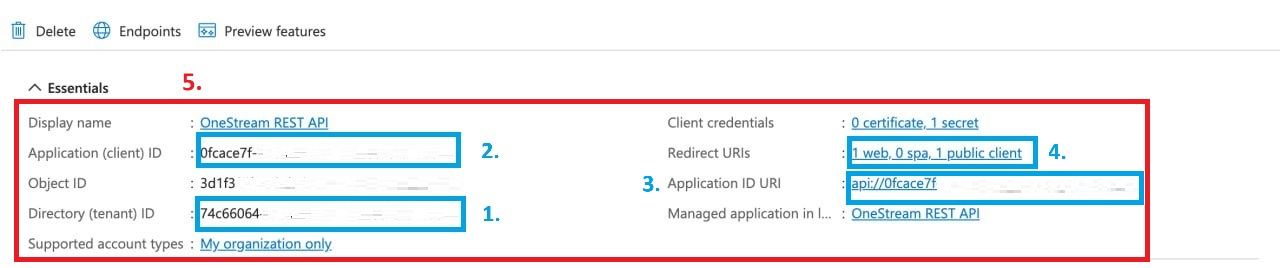
Go to "Redirect URIs" section by pressing the "Redirect URIs" link as illustrated above with the blue label "4" and copy the redirect URI value as shown below:
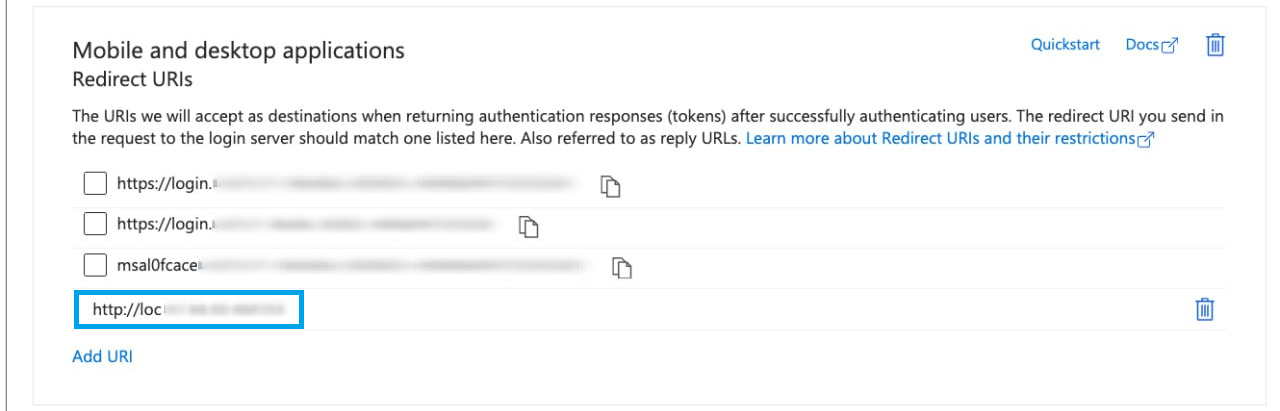
In a corporate environment where software is deployed to end-user workstations, it is possible to add the binding configuration file into the appropriate Program Files folder so that all users automatically have the necessary binding and don't need to individually configure them using the user interface.
To create an application binding (as opposed to a user binding file), do the following:
- Create a user binding as described above.
- Copy the file OneStream.Bindings.xml that is located in C:\Users\[USER]\AppData\Roaming\Authority_Software\Report Authority\Adapters
- Paste the file in the location C:\Program Files (x86)\Authority Suite\Report Authority v2x.x\Configuration.
Note: the application must be restarted after the binding file is added to either the Roaming profile or Program Files.