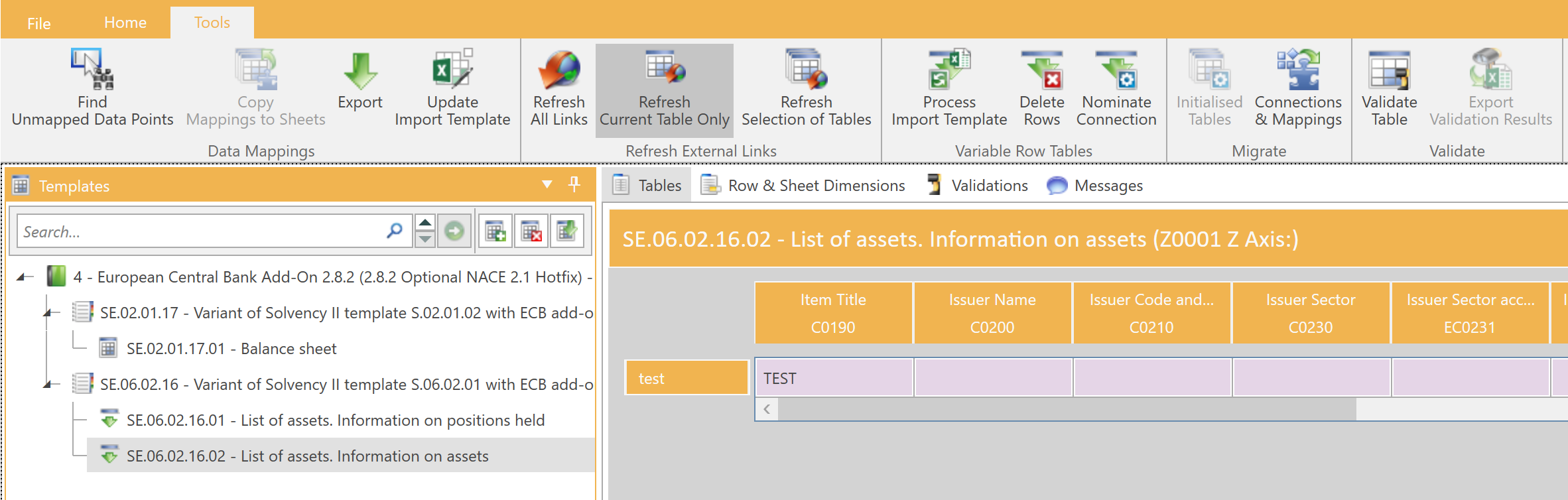6.3.5 SQL - Oracle Database - Configuring Tables to Import from SQL
When setting up the SQL connection, if you selected the option Use this SQL connection for all tables, all tables will by default read their data from the SQL Oracle database. If you wish to import data from multiple sources, this option must be set to false and you will need to manually configure each data object to import its data using the SQL adaptor.
Fixed row and column tables
To import data into fixed row and column tables, the adaptor for each data object must be set to SQL. This can be done;
- individually using the Data Adaptor control in the Value Editor panel;
- via drag-and-drop using the SQL data adaptor in the Automation panel; or
- using the Ctrl + T shortcut.
Using the Value Editor panel
To import data using the SQL adaptor for an individual data point, first select the object then edit the Data Adaptor in the Value Editor panel:
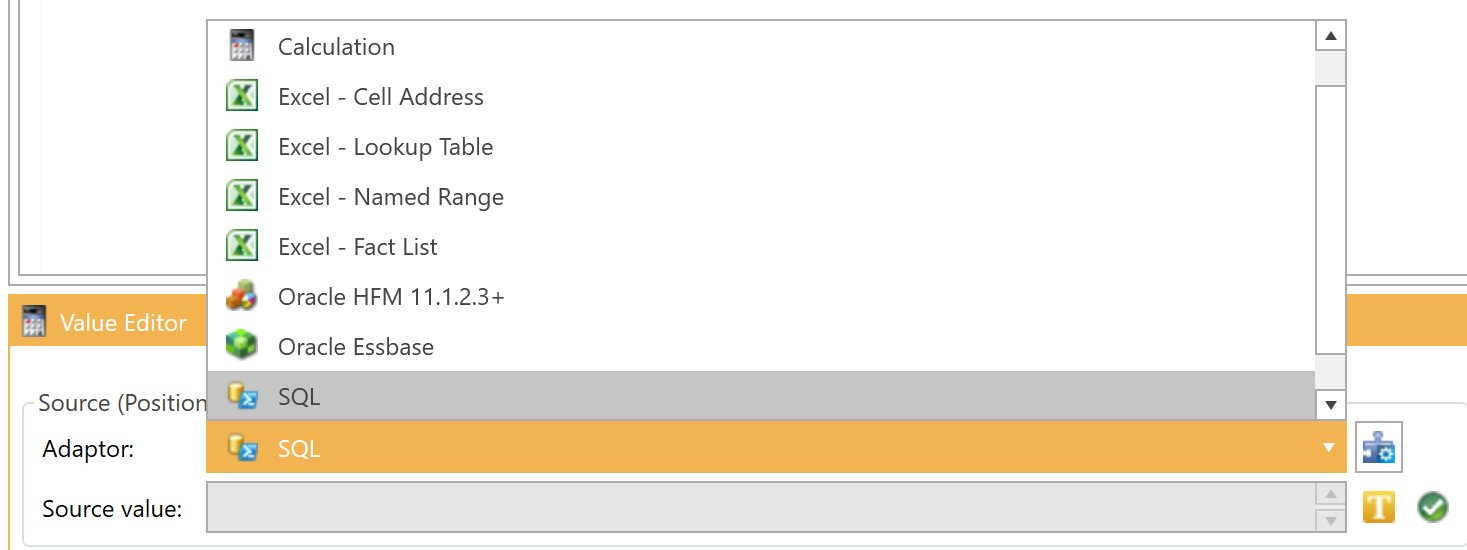
Fixed Row and Column Tables
In SQL Developer, open the Tables folder and select the AS_DPMContext table.
Double-click the table, go to the Data tab, and click the Insert Row button.
Enter the required values, then press Commit Changes to save them:
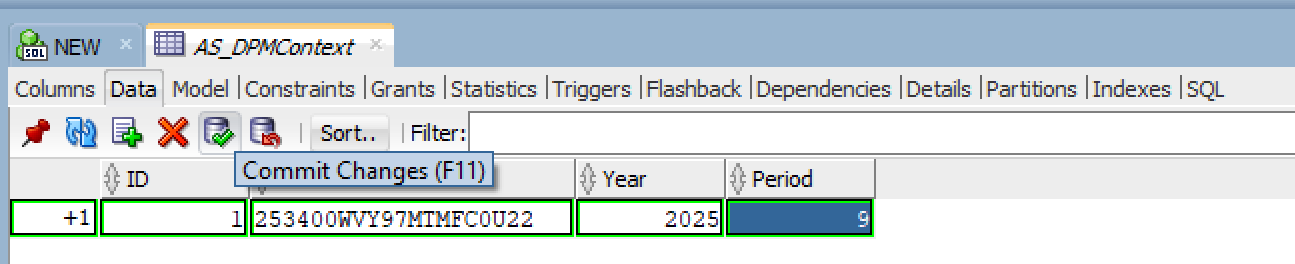
Finally, verify that the Context section is correctly displayed in DPM Authority. The SQL Data Adaptor form, accessible from the Value Editor panel, displays all the required fields that need to be completed in order to import data from the SQL Oracle Database:
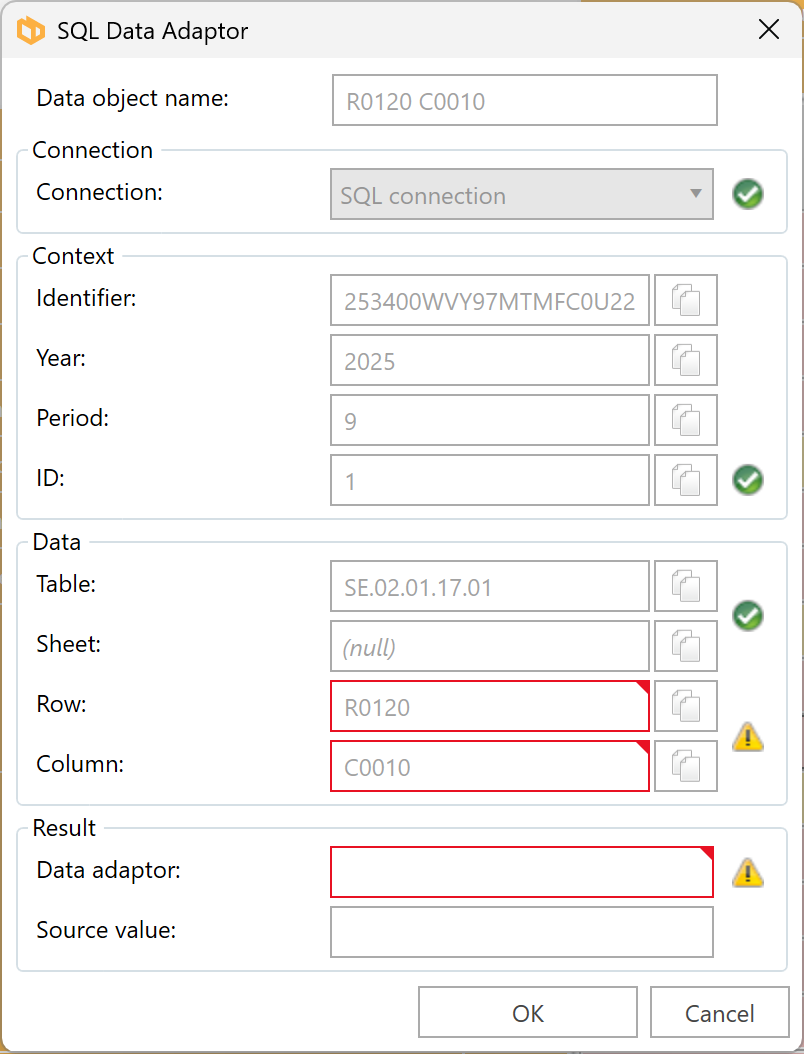
Please note that the value can be copied by clicking the Copy button located to the right of the combo box:
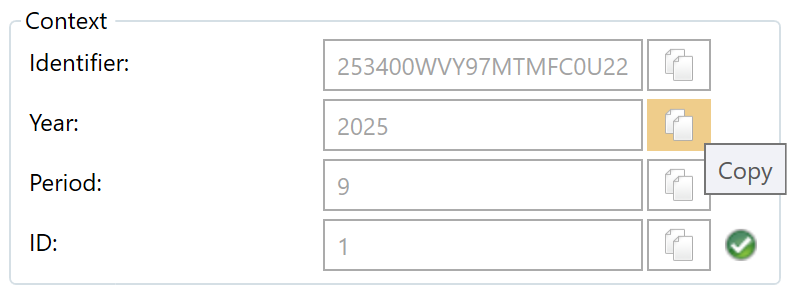
In SQL Developer, open the Tables folder and select the AS_DPMData table.
Double-click the table, go to the Data tab, and click the Insert Row button.
Enter the required values, then press Commit Changes to save them:
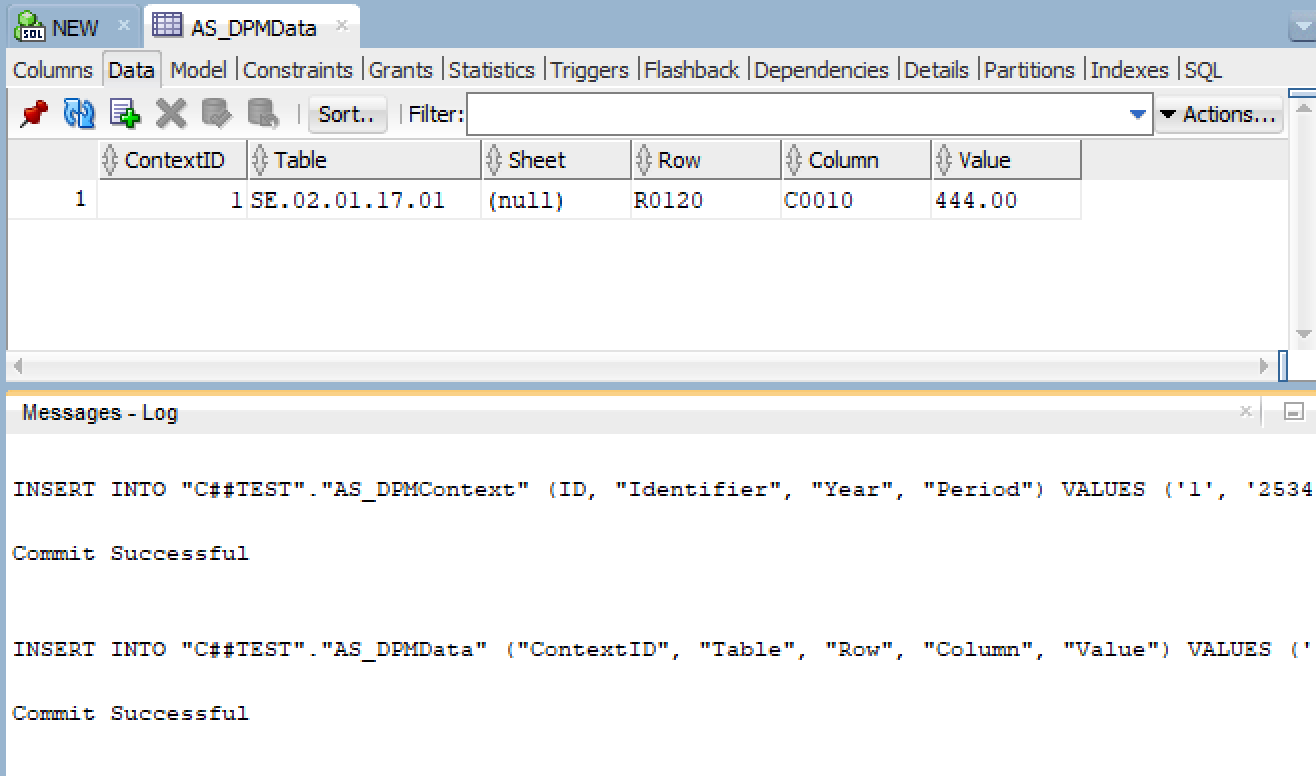
Press Refresh Links in DPM Authority to import the required values. Then open the Value Editor to verify that the data and values are displayed correctly.
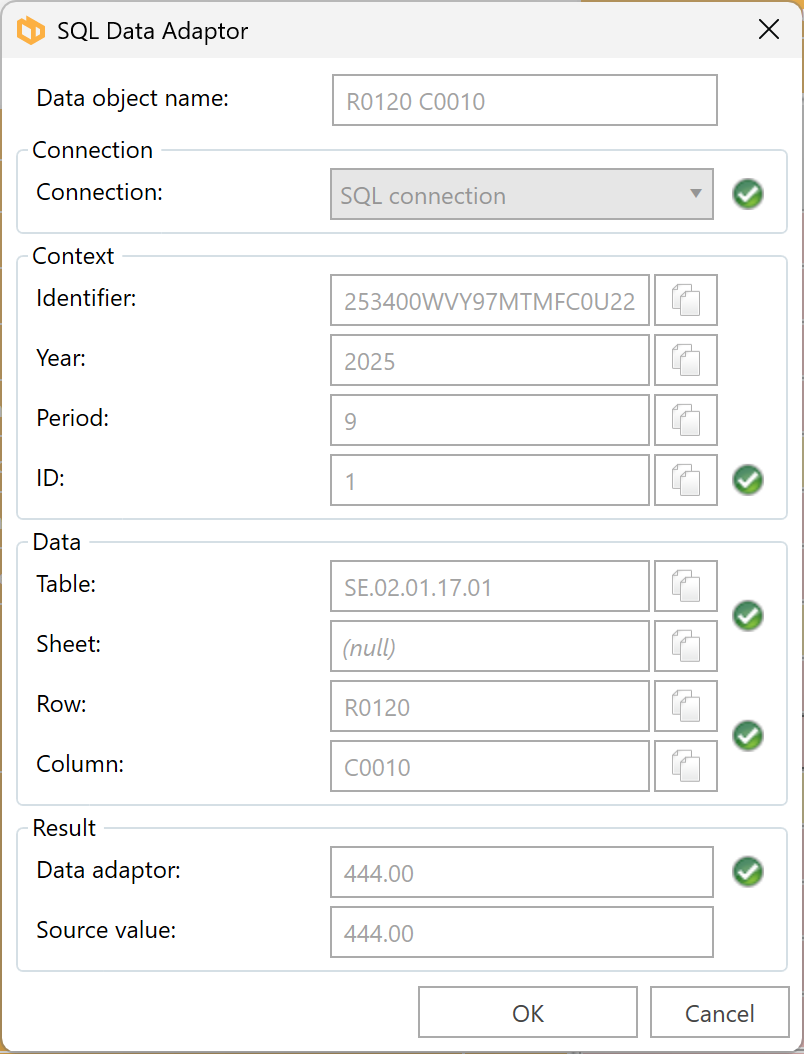
Variable Row Tables
To import data from the SQL connection into a variable row table, the SQL connection has to be nominated through the use of the form accessible through Tools -> Variable Row Tables -> Nominate Connection:
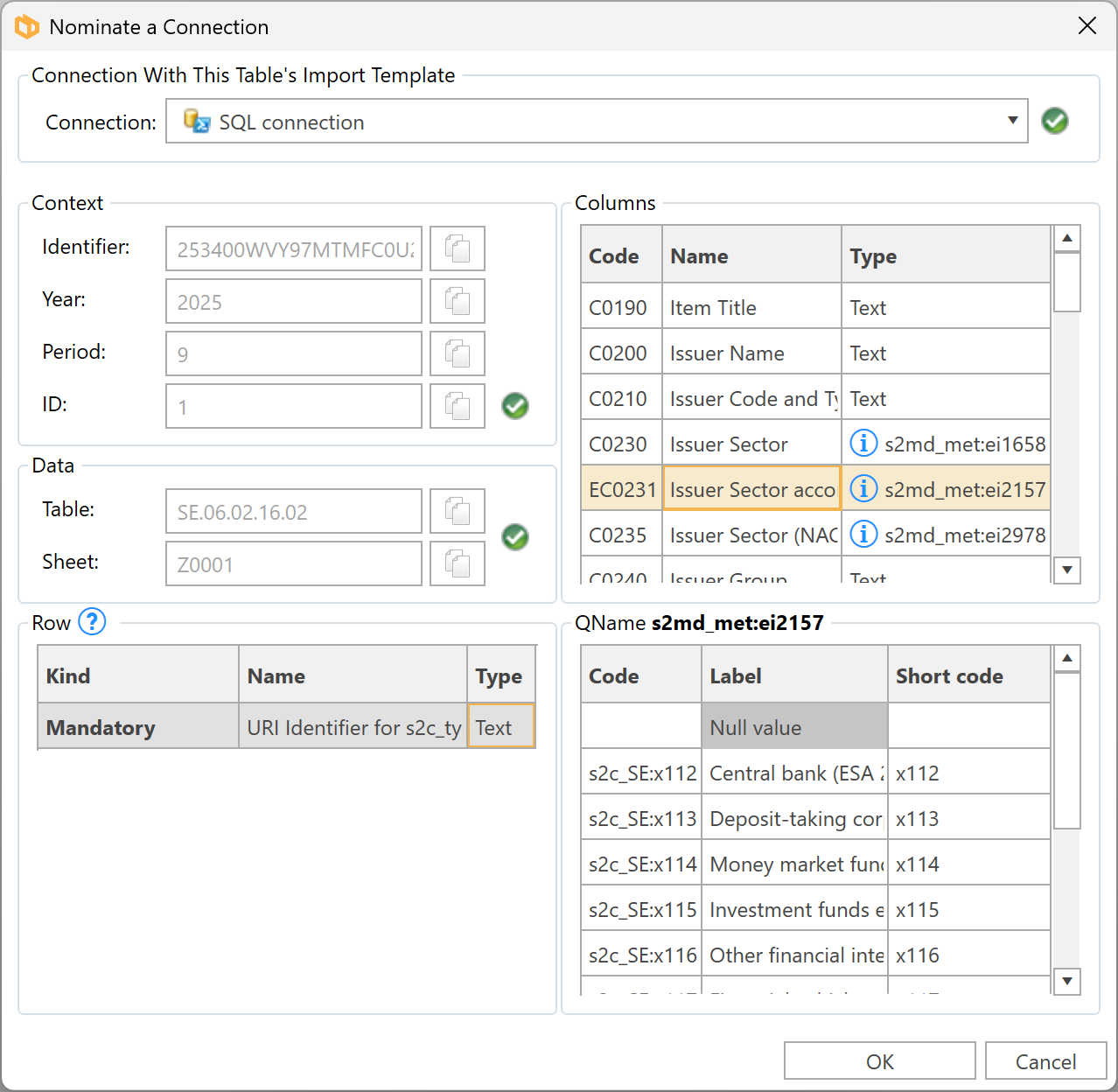
Copy the Context ID, Table, and Sheet values from DPMA. Enter the row values separated by commas (without spaces). Specify the column code and the corresponding value, then press Commit Changes to save.
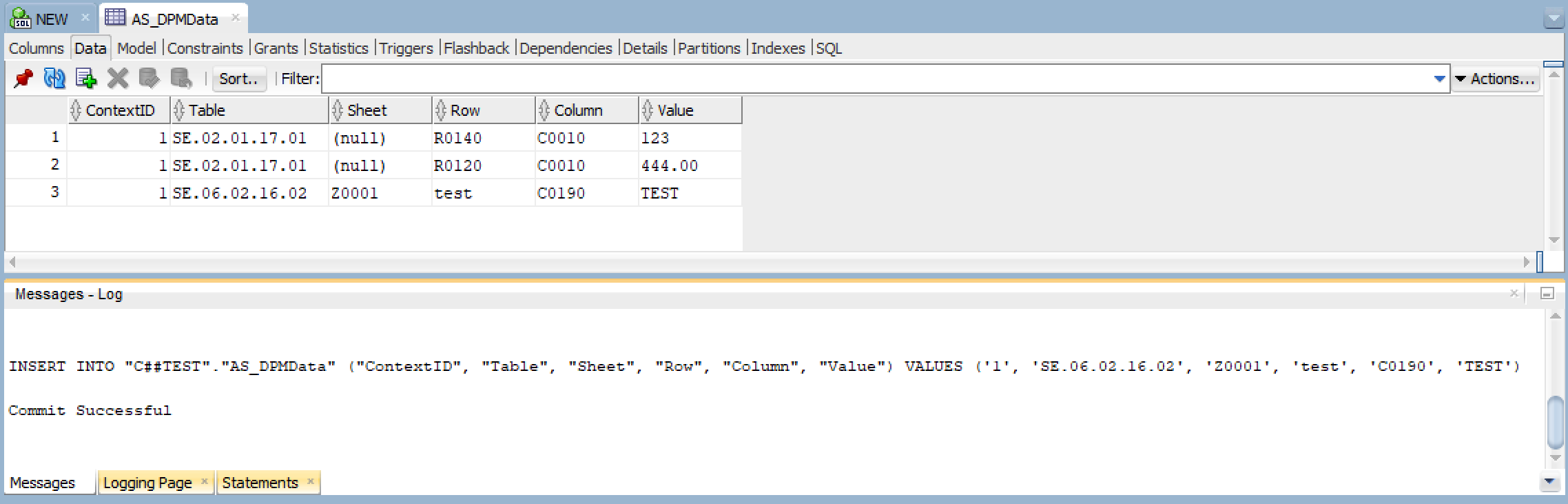
Click Refresh Current Table Only on the Tools tab to import the data into DPM Authority.