6.6.4 OneStream - Mapping Data Points to OneStream
To create a connection, click Manage Connections on the Home ribbon bar:
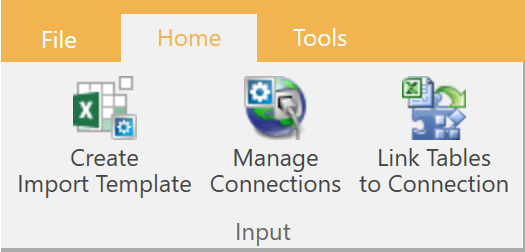
Once clicked - the Data Connections dialog will appear:
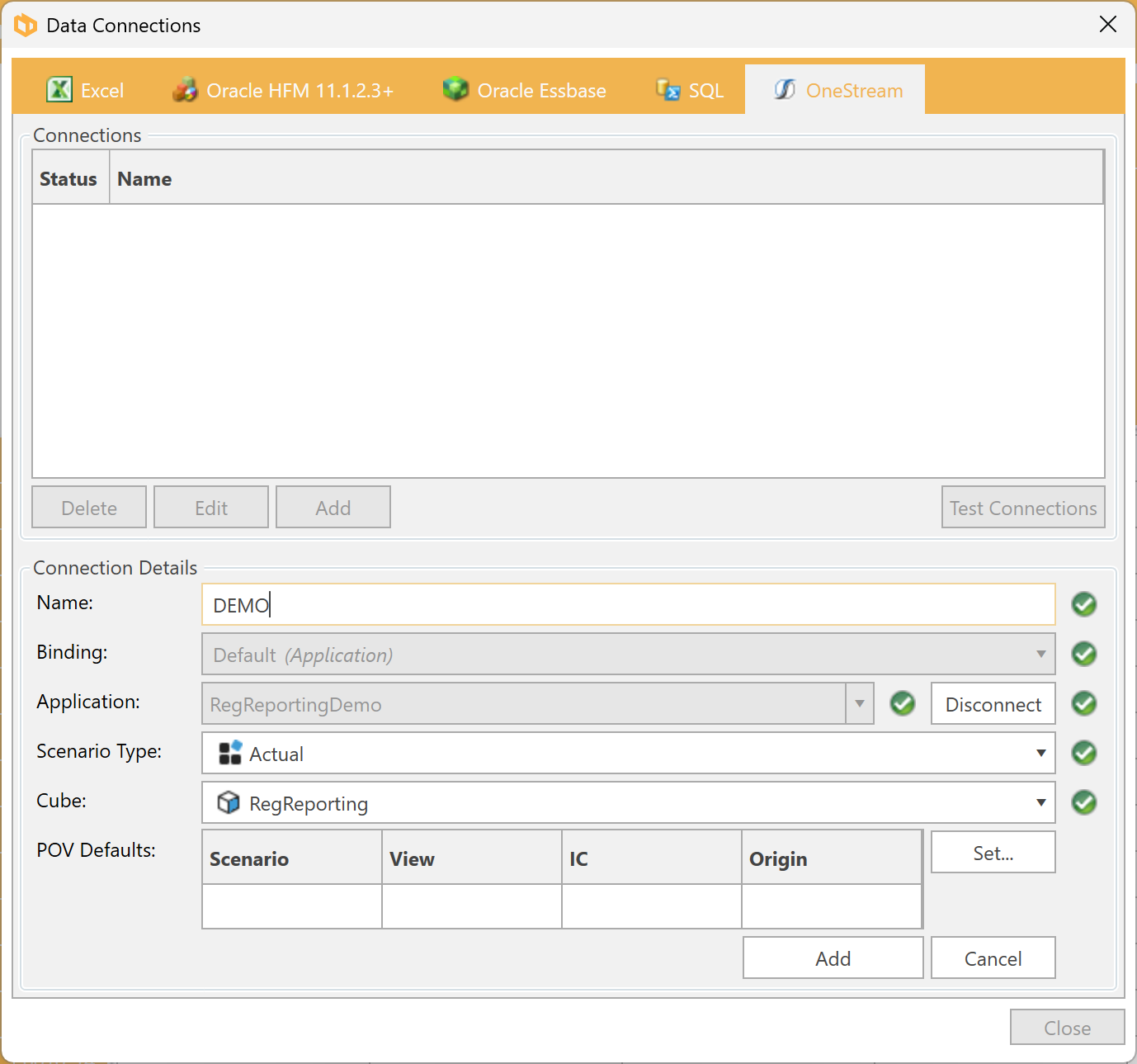
- Name - Enter the name for the connection.
- Binding - create a new binding as described here or select the existing one.
Click the Connect button. DPM Authority will attempt to connect to the environment to read the list of available applications.
- Application - Select the application from the list of applications found.
- Scenario Type - Select the type of scenario from the list.
- Cube - Select the cube from the list.
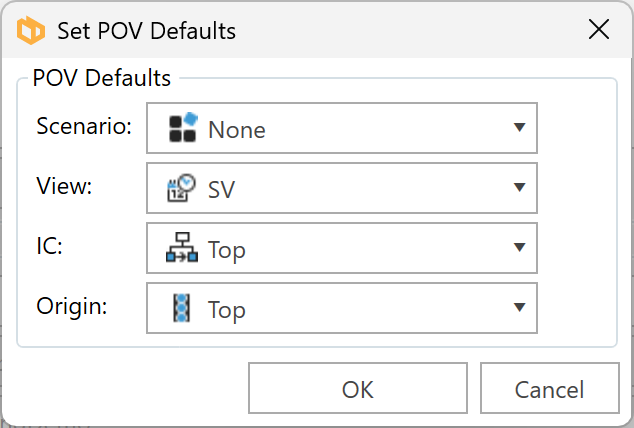
- Click OK to save the dimension contexts.
- Click Add to add the connection.
Data points can be linked to OneStream
- individually using the Value panel;
- via drag and drop;
- via the "Insert Object(s)" ribbon button; and
- "Ctrl + T" keyboard shortcut.
Value Editor panel
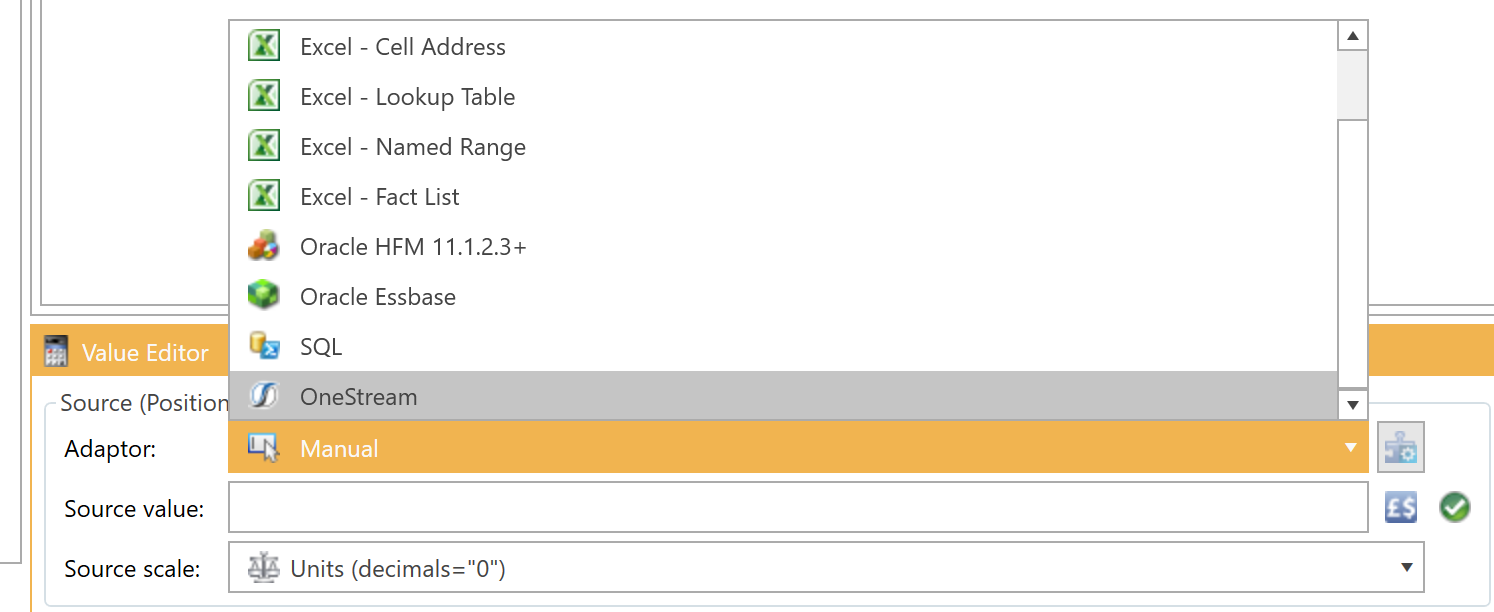
If you change the data adaptor to “OneStream” or click on the Configure Data Adaptor button, the following form will appear:
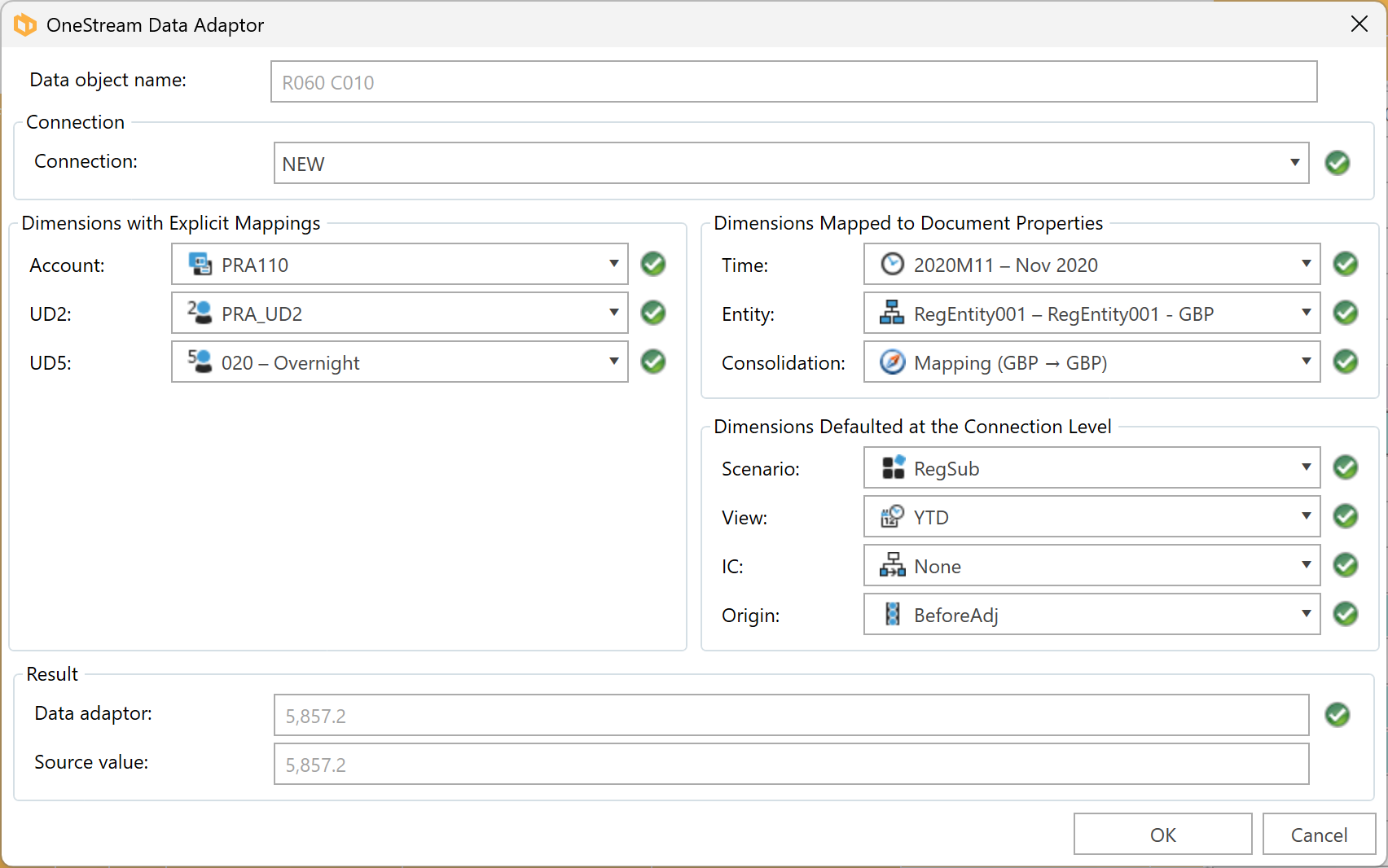
Member selector
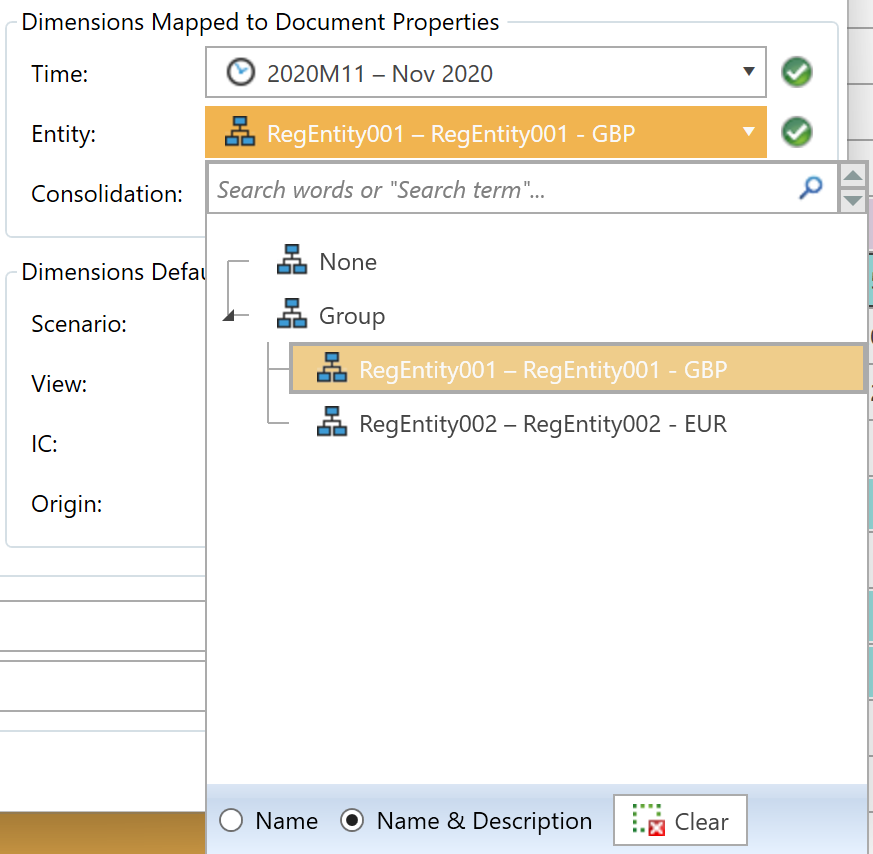
Dimensions Mapped to Document Properties
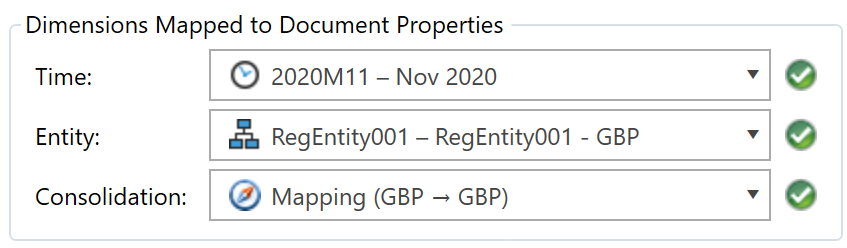
Dimensions Defaulted at the Connection Level
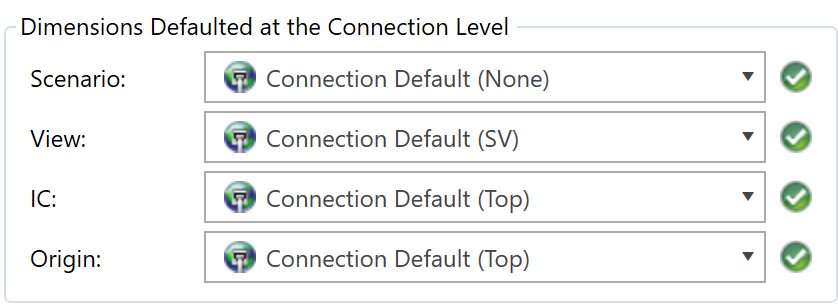
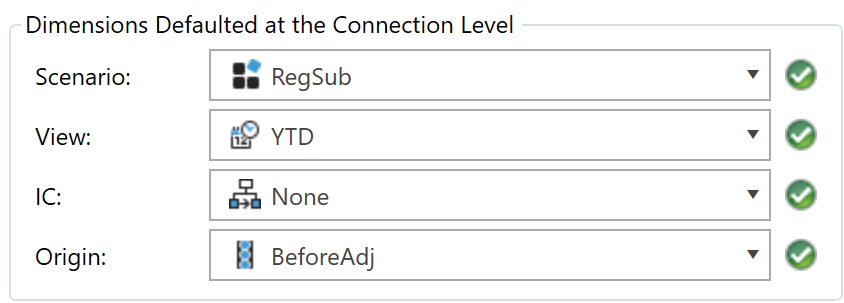
Other dimensions are dimensions with Explicit Mappings.
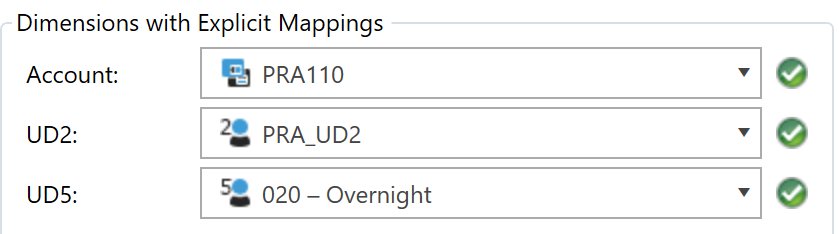
Drag and drop
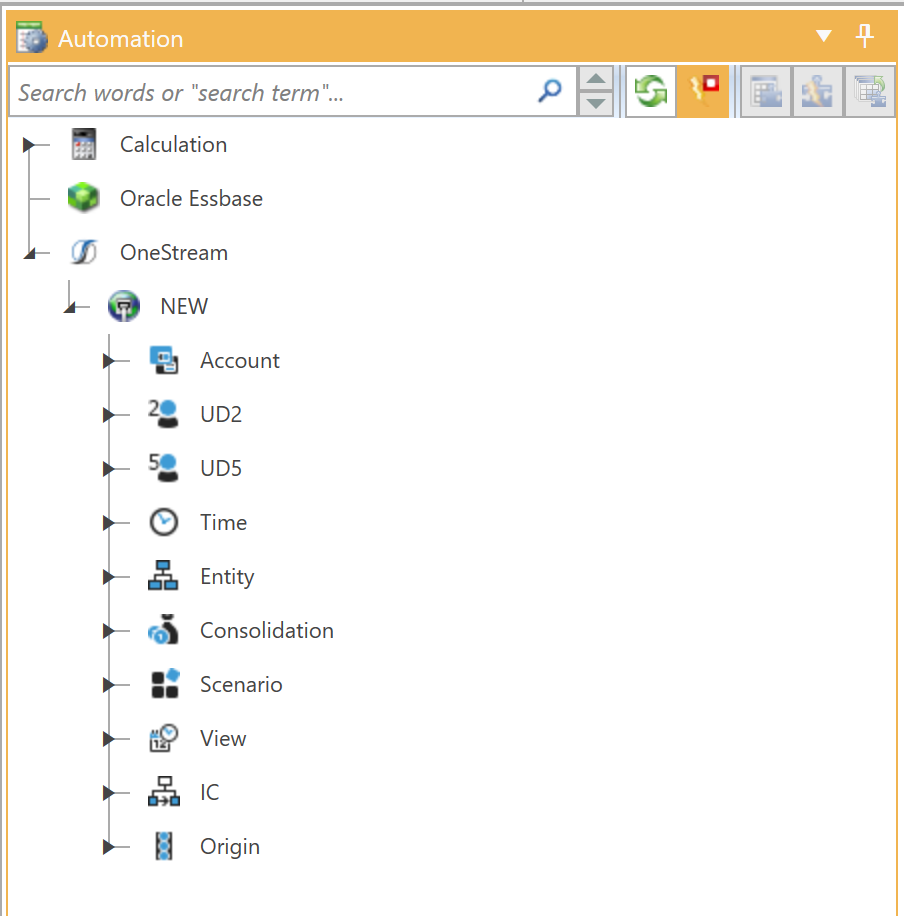
Data Adaptors panel
You can edit OneStream values for table cells using the Data Adaptors panel.
Additionally, you can validate the cells with the assigned dimension members, refresh the rows to check the current status of the cells with the OneStream Data Adaptor, and export the existing OneStream Data Adaptor values to formats such as Excel, XML, Word, CSV, PDF.
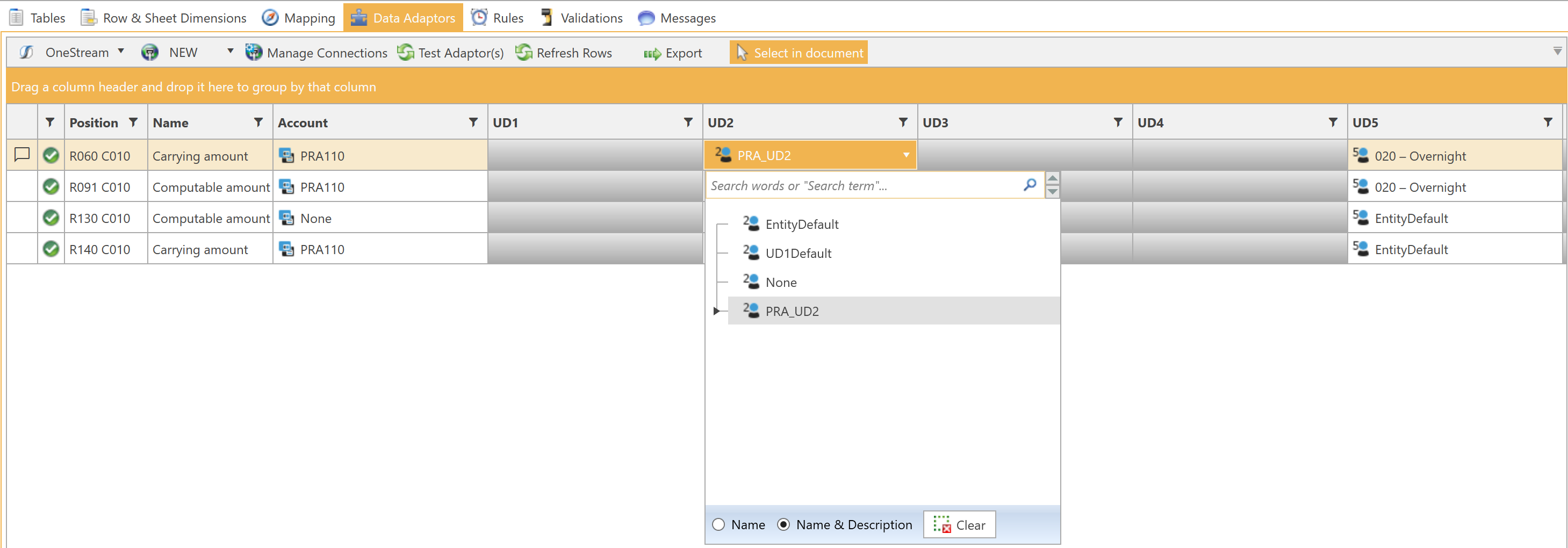
To copy the mappings from one sheet to other sheets of the same table, activate the sheet with the mappings, then select Tools -> Copy Mappings To Sheets:
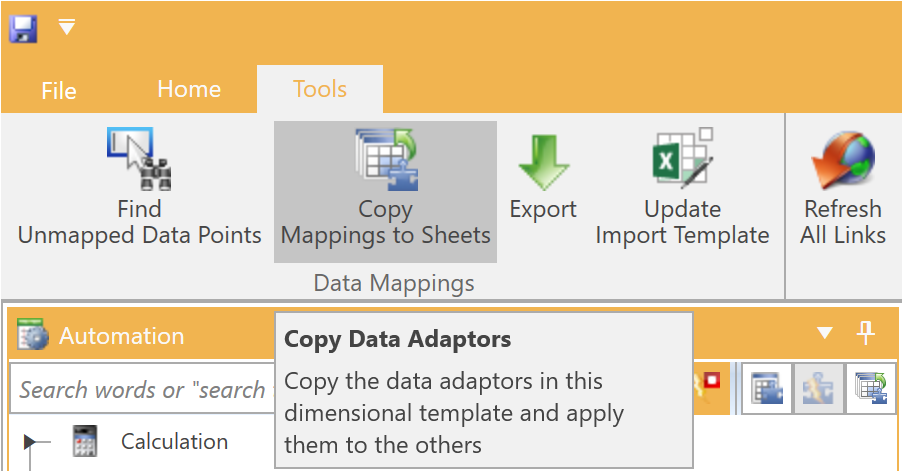
Alternatively, you can use the Copy Data Adaptors button in the Automation panel for this purpose:
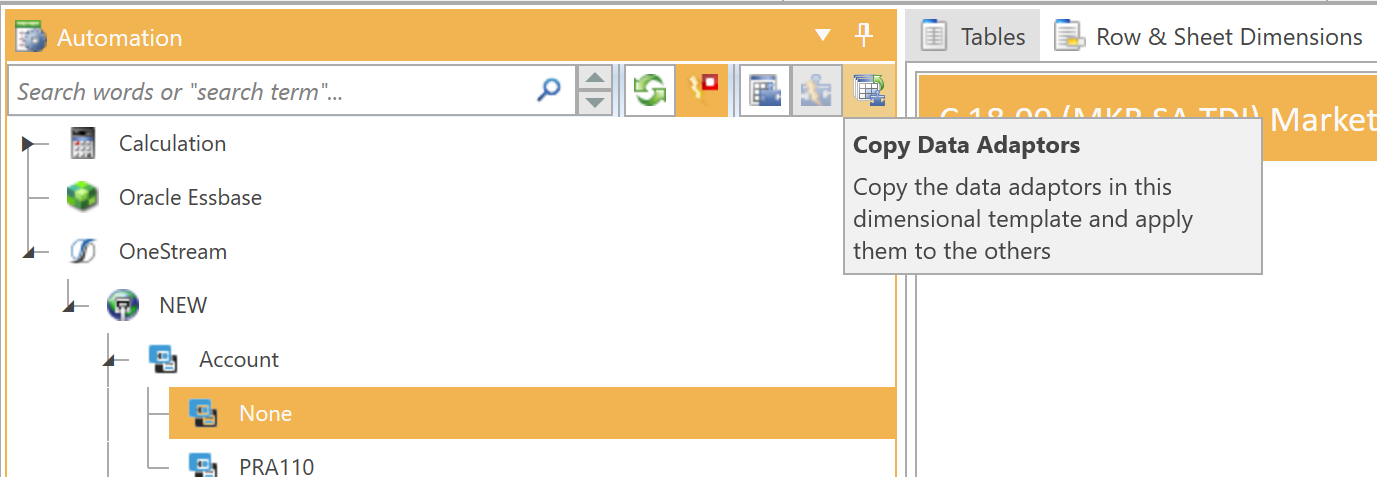
Auto-map Table Rows / Columns
To speed up document mapping, you can automatically assign account or dimension members to all table cells by using the Auto-map Table Rows / Columns button or the shortcut "Ctrl + Shift + M" in the Automation panel:
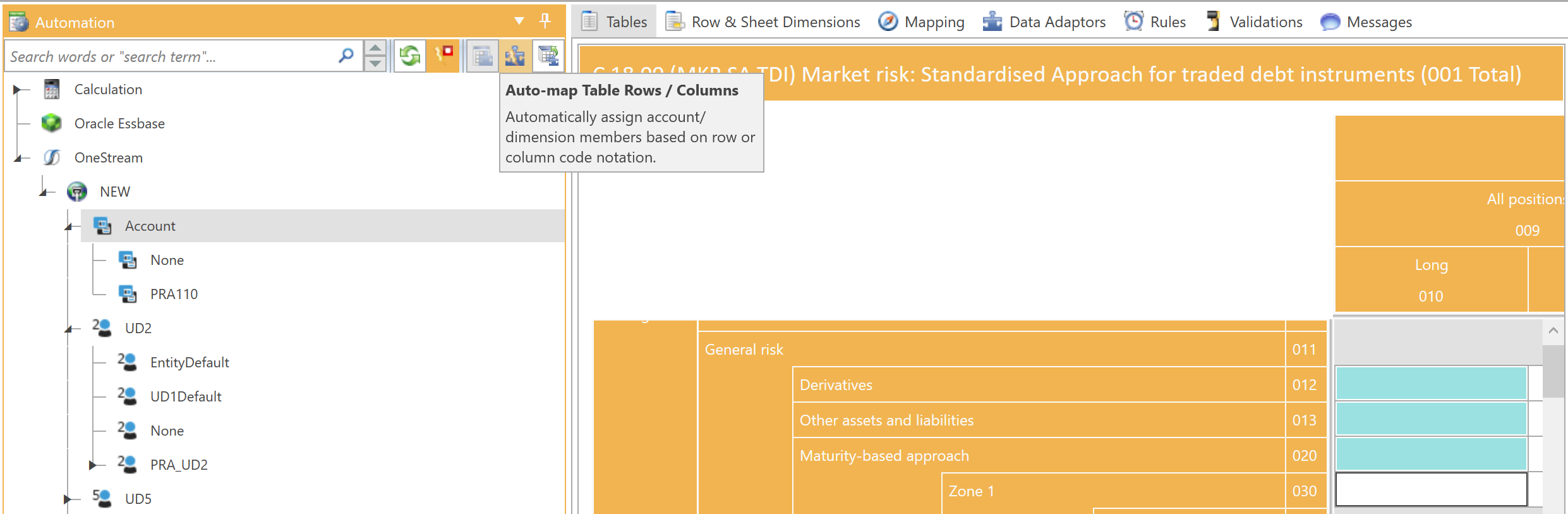
Apply to Table
You can select any dimension member in the OneStream hierarchy from the Automation panel and apply it to all table cells at once using the Apply to Table button.

Speed Up Mapping By Disabling Auto-Update
When OneStream adaptors are modified by dragging and dropping a member onto a row, column, or entire table, the value of each data adaptor that is modified will be retrieved from OneStream. This will introduce a delay between the dropping of a member and initiating the next drag action. This delay will depend on how many objects are updated and the speed of the OneStream connection. If the delay is noticeable, you can speed up the mapping process by temporarily disabling auto-update using the toggle button at the top of the Automation panel:
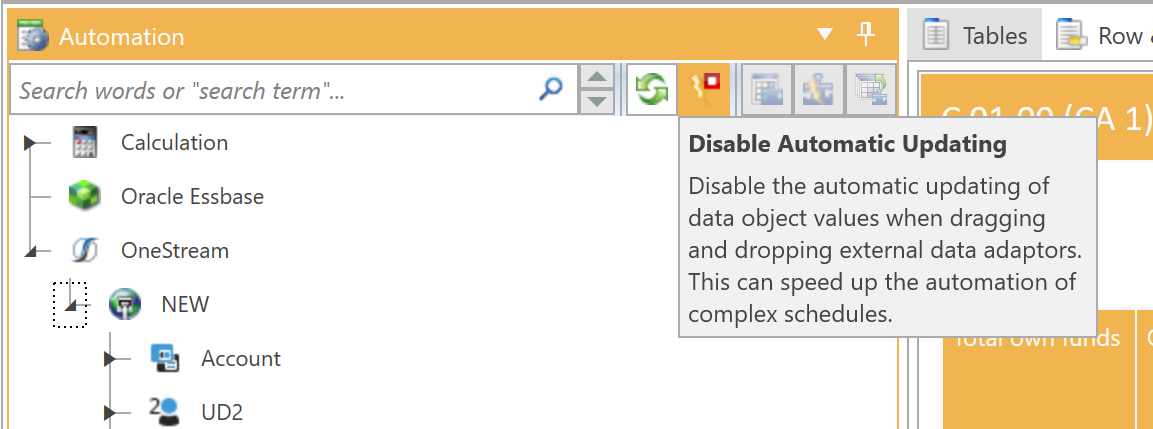
With this toggled on, DPM Authority will store the connection changes but will not attempt to retrieve data from OneStream. You can complete your mapping, and once completed, you can trigger the global refresh links process.
Note: Disable Automatic Updating option is toggled on by default.