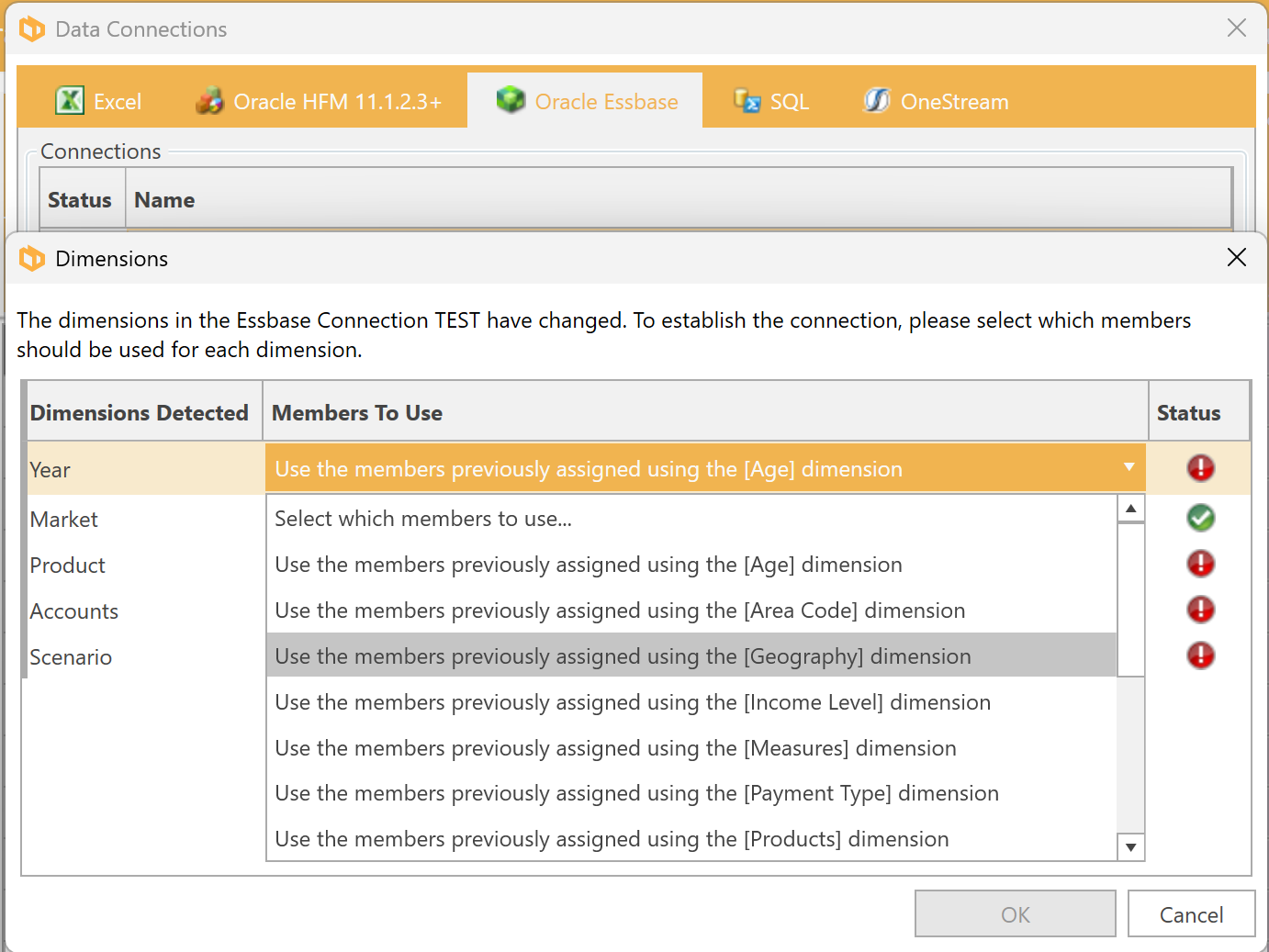6.5.2 Oracle Essbase - Connecting to Essbase Databases
DPM Authority can connect to one or more Essbase databases in the same document. To create a connection, click Manage Connections on the Home ribbon:
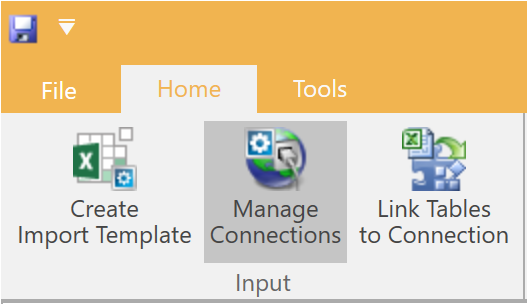
Once clicked - the Data Connections dialog will appear:
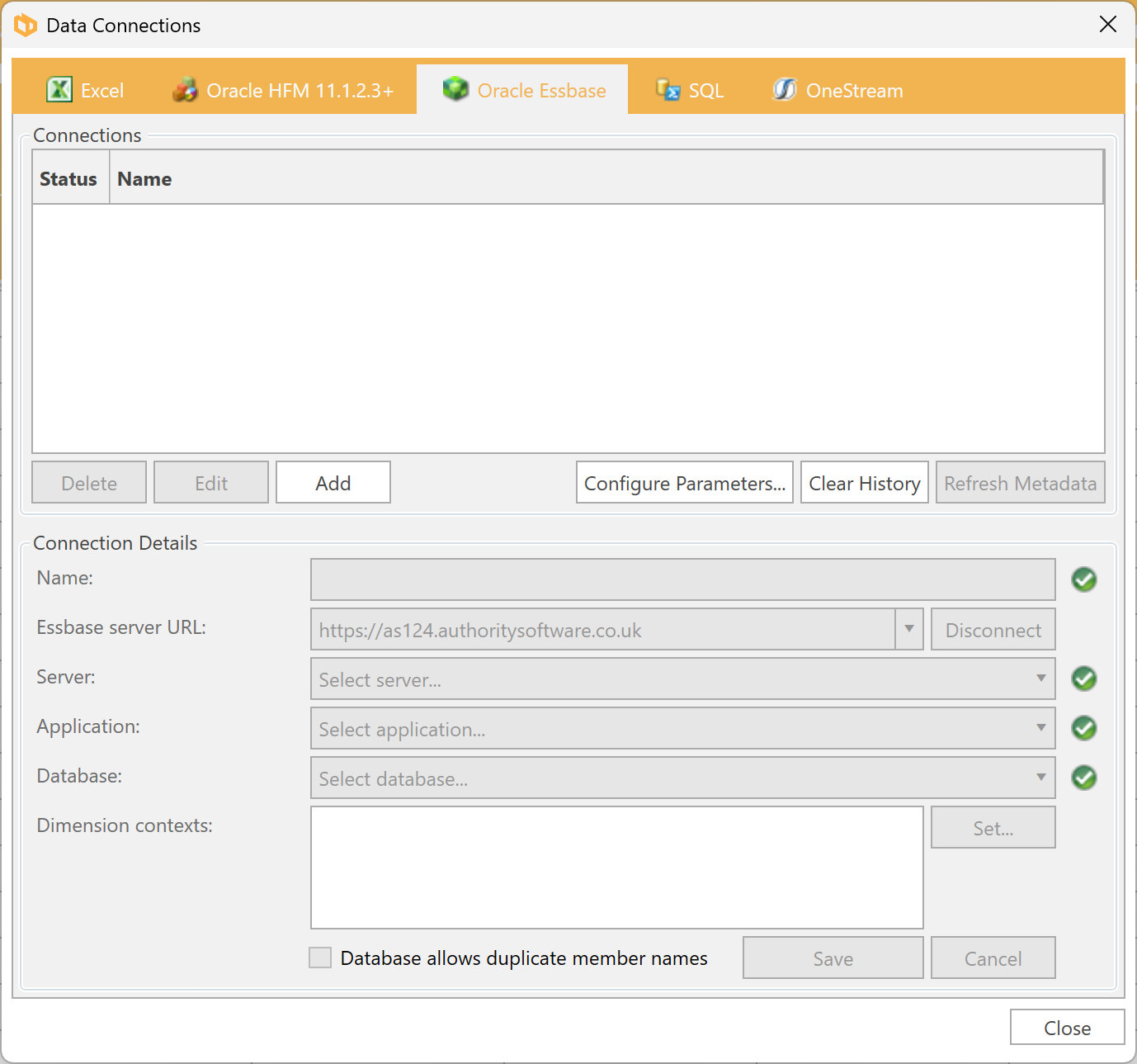
- Name - Enter the name for the connection.
- Essbase server - Enter the Essbase server URL as configured in Essbase Web Services.
Click the Connect button. DPM Authority will attempt to connect to the environment to read the list of available applications and Databases.
- Application - Select the application from the list of applications found.
- Database - Select the database from the list of databases found.
Click the Set... button next to Dimension context. This allows you to nominate which dimensions represent the following document concepts:
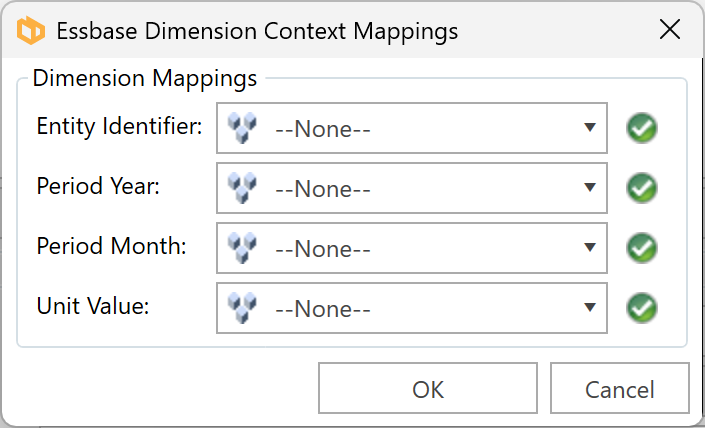
Select which dimension represents each concept. Leave the value as --None-- if the database does not have a dimension that represents the concept. The impact of this is so that you can use the mapping tables to map from a document concept, such as an entity identifier, year, period or currency to a member in the appropriate dimension.
- Click OK to save the dimension contexts.
- Click Add to add the connection.
To optimise performance, use the Configure Parameters form to set default Essbase connection settings.
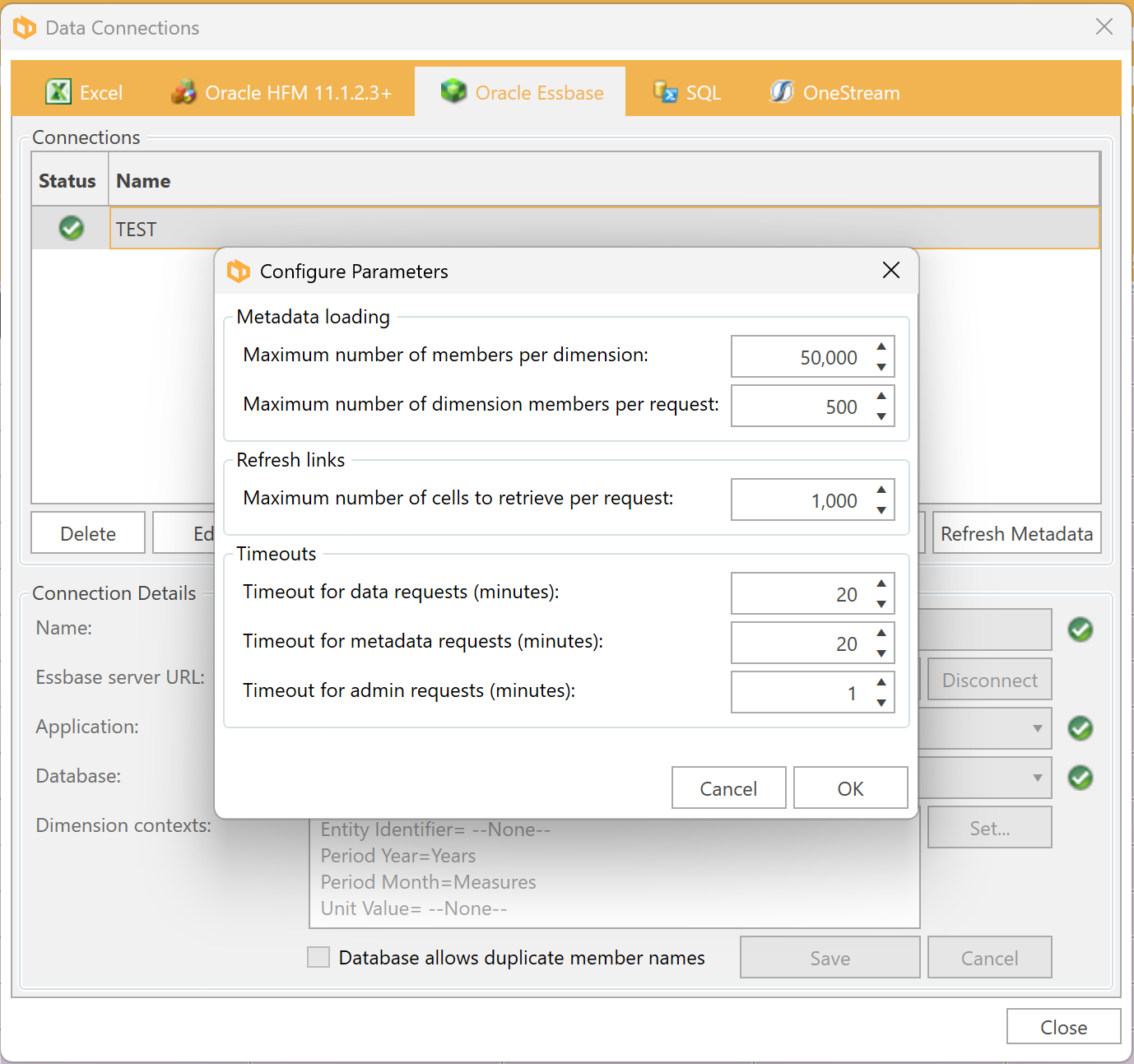
If an application needs to be changed for an existing connection, you will be prompted to review and modify the existing Essbase Data Adaptors to use the new list of dimensions in order to re-establish the connection.