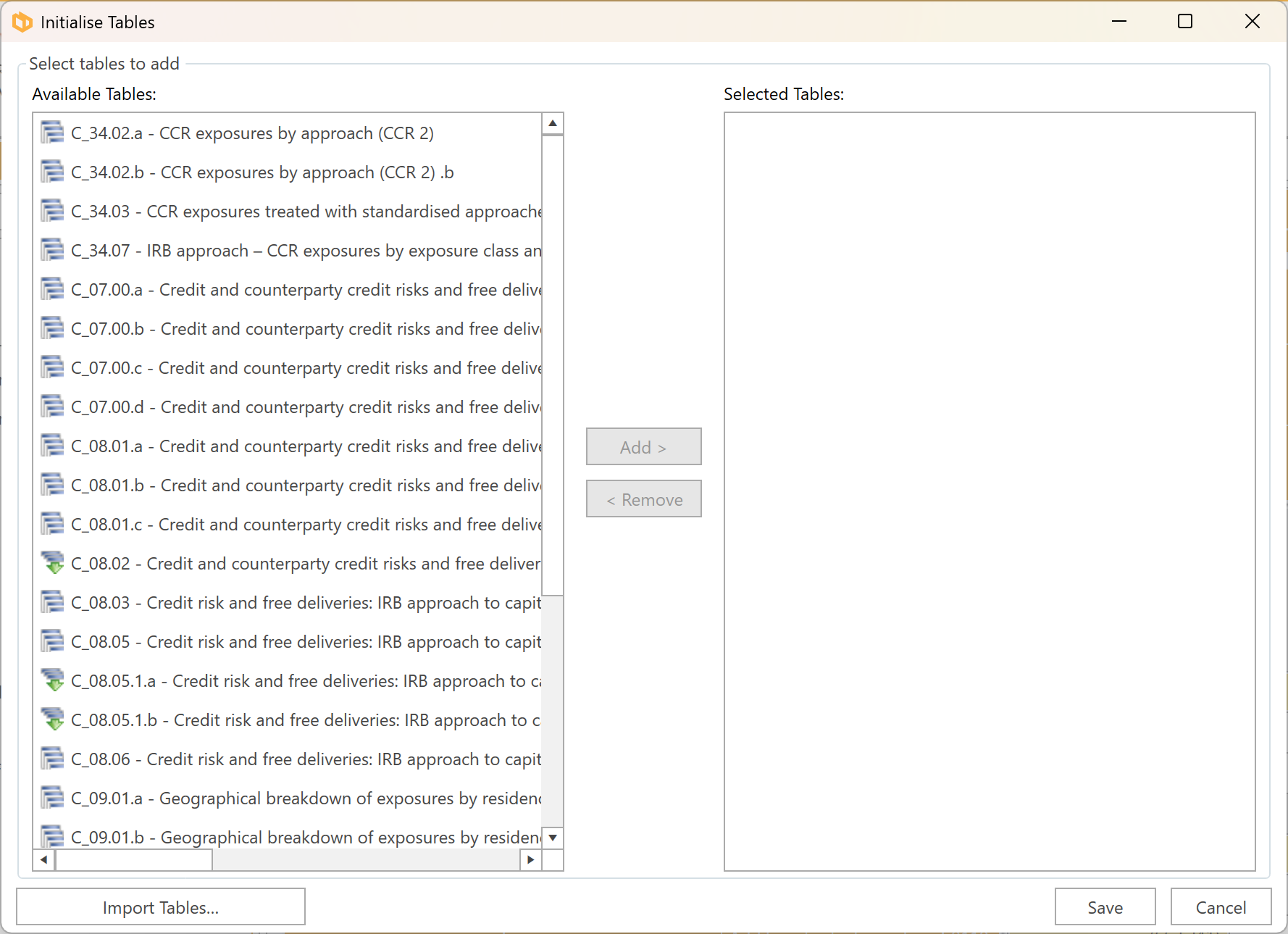3.1 Initialising Tables
Once you have set up the document properties through the New Document Wizard, you are required to initialise a set of tables that you wish to report.
When you create a new document, DPM Authority will automatically open the Initialise Tables Form where you select the method of table initialisation.
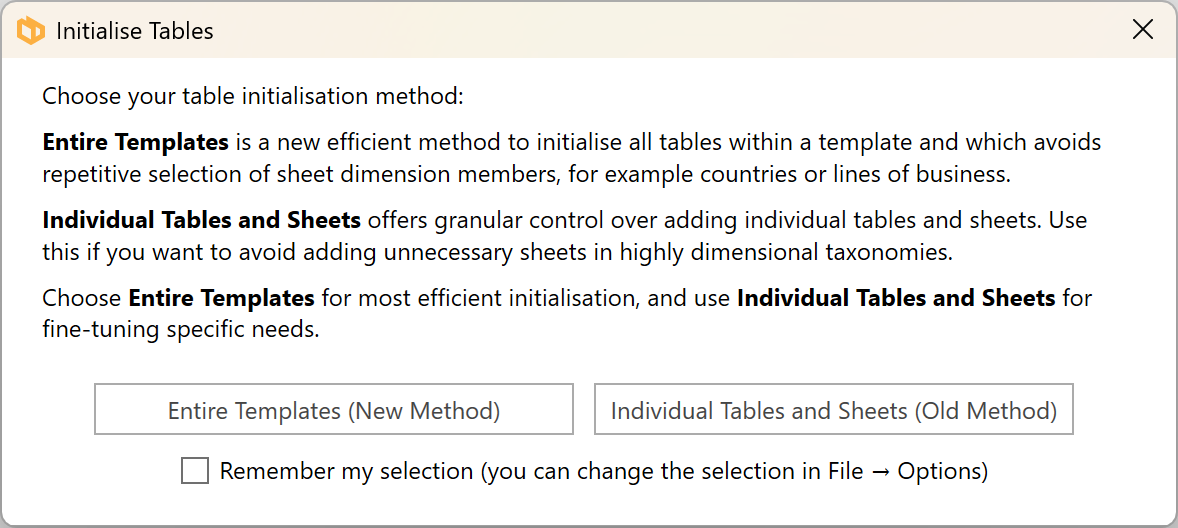
The form can also be opened at any time by clicking on the Add Tables button in the Templates panel.
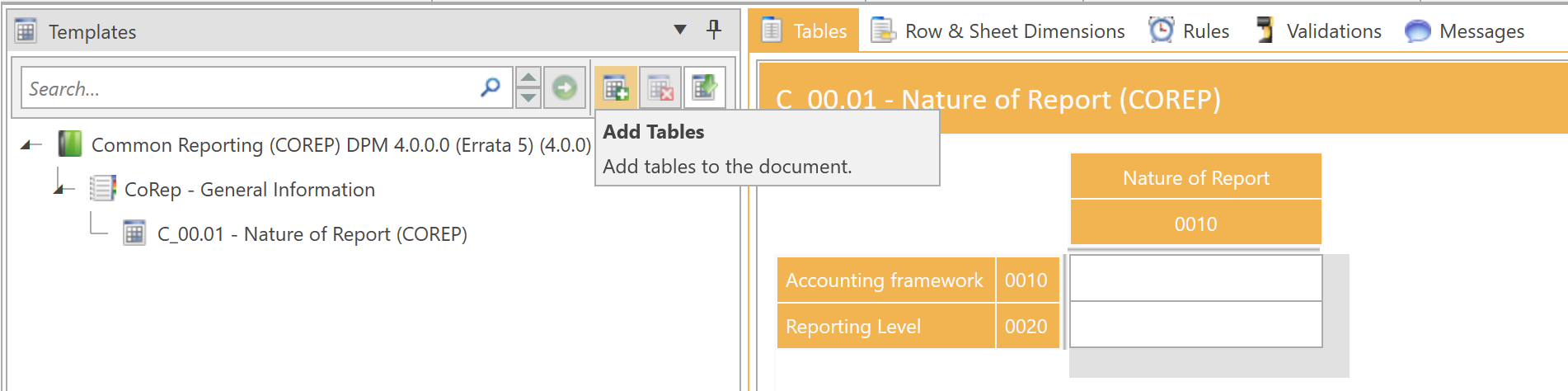
Entire Templates (New Method)
Add Tables Form
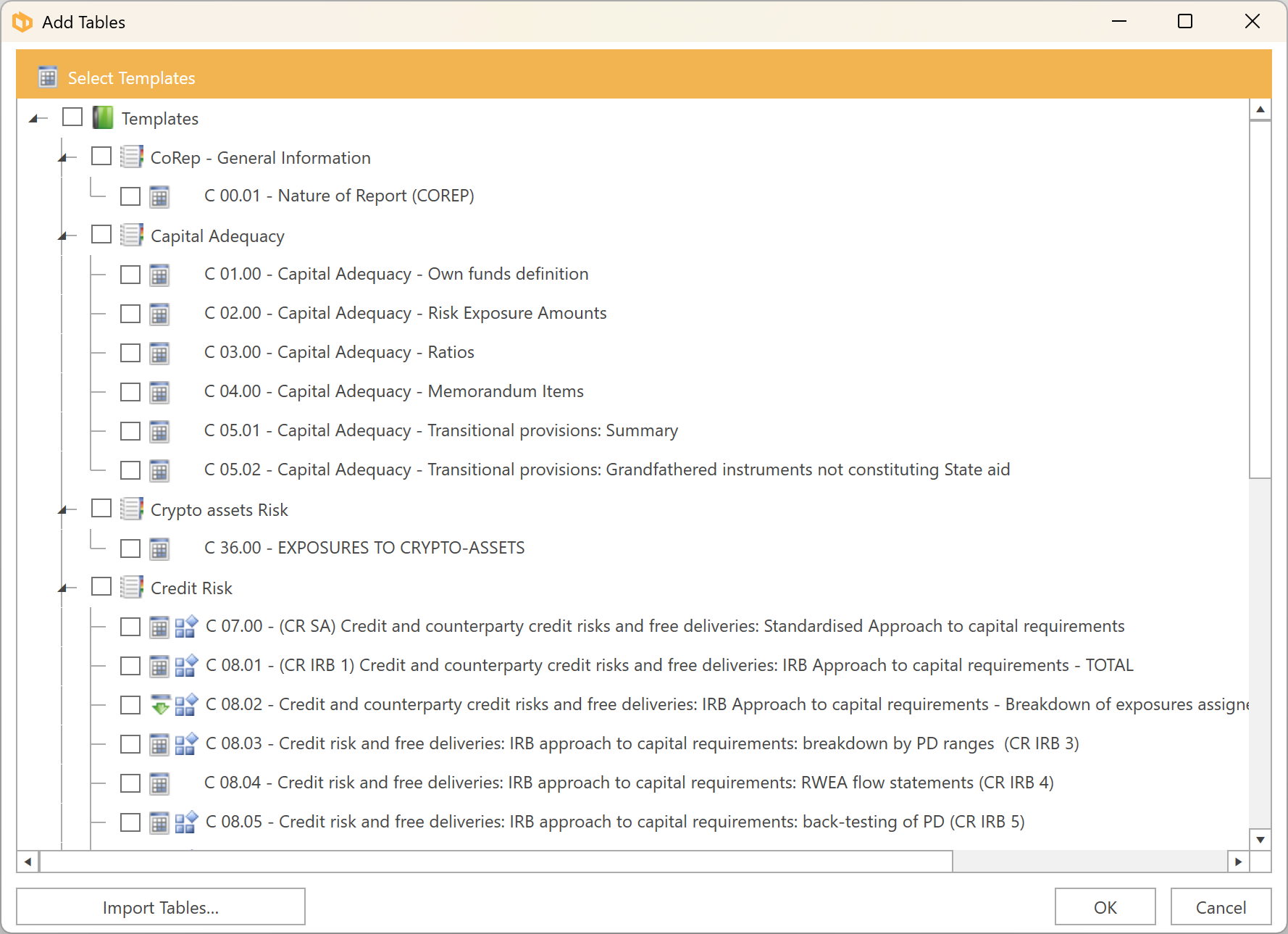
To insert tables, you must first select the templates to add, and if applicable, select from the list of sheet dimensions. The "Dimensions" tab appears only if templates with selectable sheets are chosen (indicated by a blue cube icon), such as C 07.00 in the screenshot below:
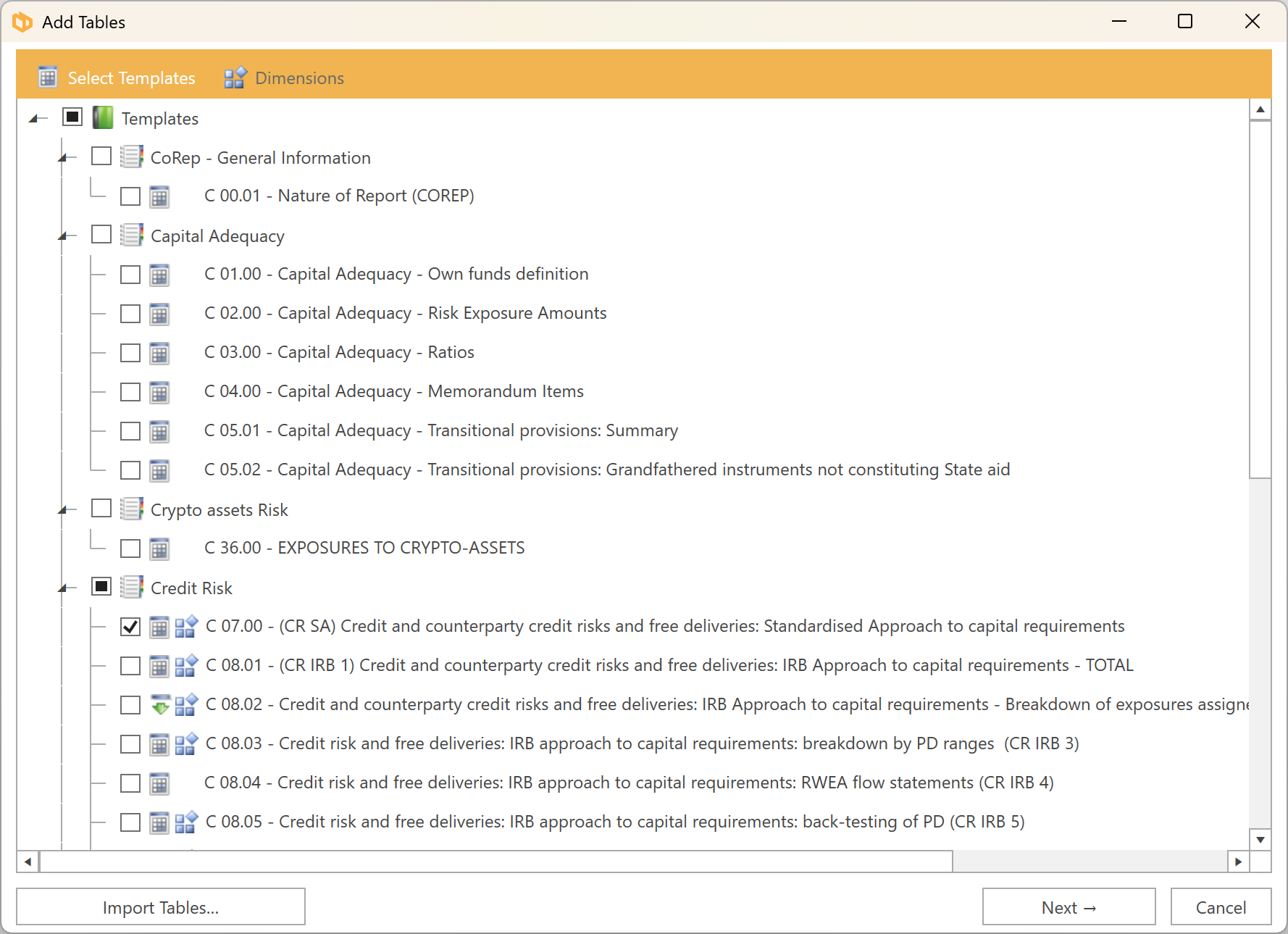
For example, in FINREP, a single list of countries is presented for selection. This selection applies to all tables (F 20.04, F 20.05, F 20.06 & F 20.07.1)

You can even search for countries based on their label, such as "Denmark", or their two-digit ISO code, such as "dk":

The same applies to searching for currencies. you could search for "pounds" for for "gbp".
In the Solvency II taxonomy, the dimension "Line of business" appears on may templates. In DPM Authority 14.1, the dimension is merged across all template, and selecting from a single list of lines of businesses will apply this selection across all templates that use this dimension:

Please note that some templates have multiple dimensions from which you need to make a selection. For example, if adding S.19.01.01 from the Solvency II Annual Reporting Solo reporting module, you must make a selection from each dimension:
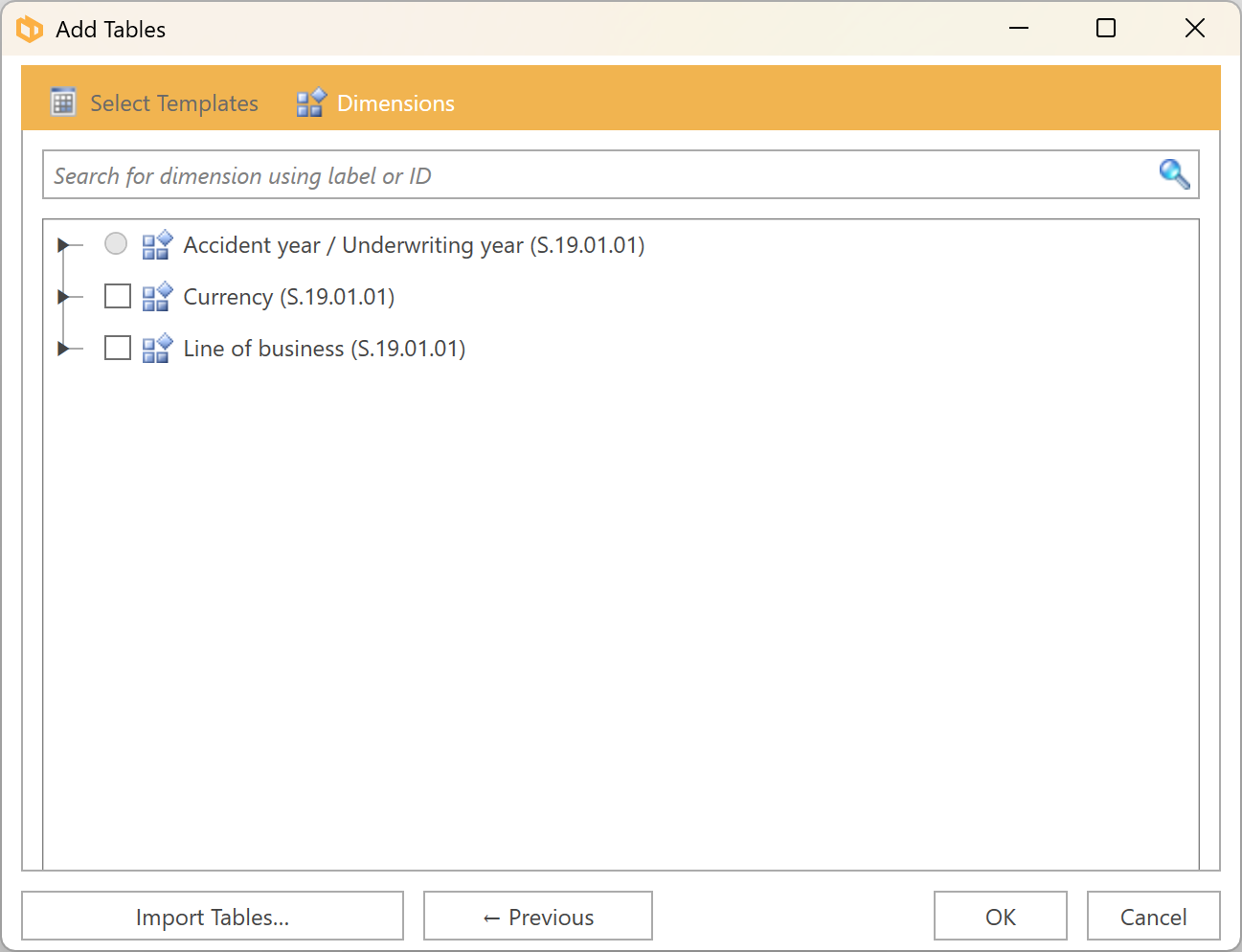
In this case, if no selection is made from the Currency or Line of Business dimension, then no S19.01.01 tables will be initialised.
Individual Tables and Sheets (Old Method)
This method allows you to manually initialise tables.
Table types
There are five table types, indicated by their respective icons:
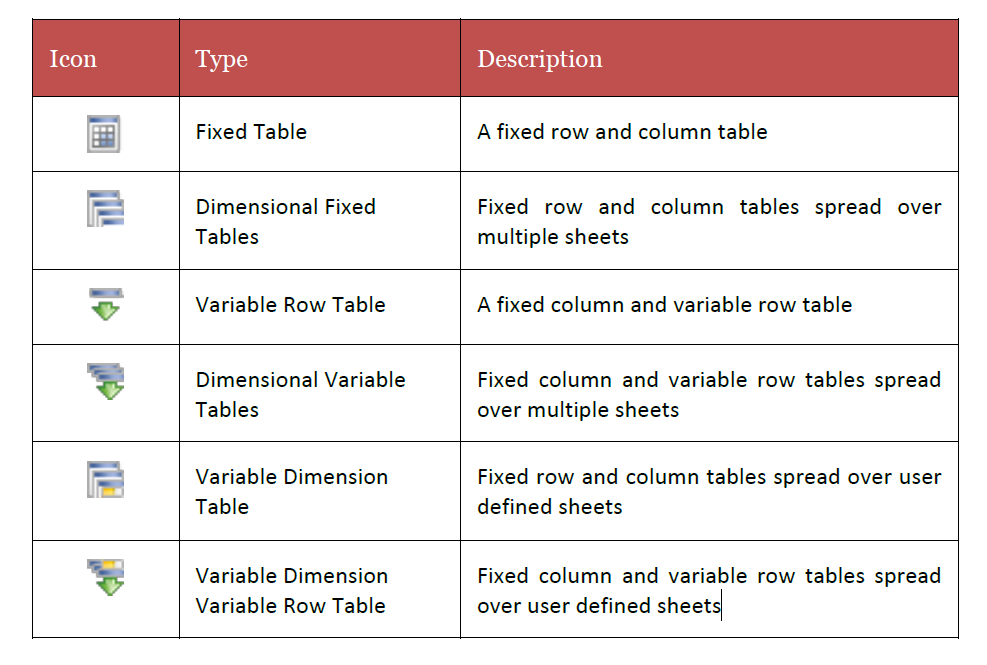
Adding tables
Tables can be added from the right-hand panel by selecting the required tables and clicking Add. Similarly, you can remove tables that were added by mistake by selecting the table on the left-hand panel and clicking < Remove.
Multiple tables can be added at once by:
- pressing Ctrl + A
- holding Ctrl while clicking tables
holding Shift to select a range of tables
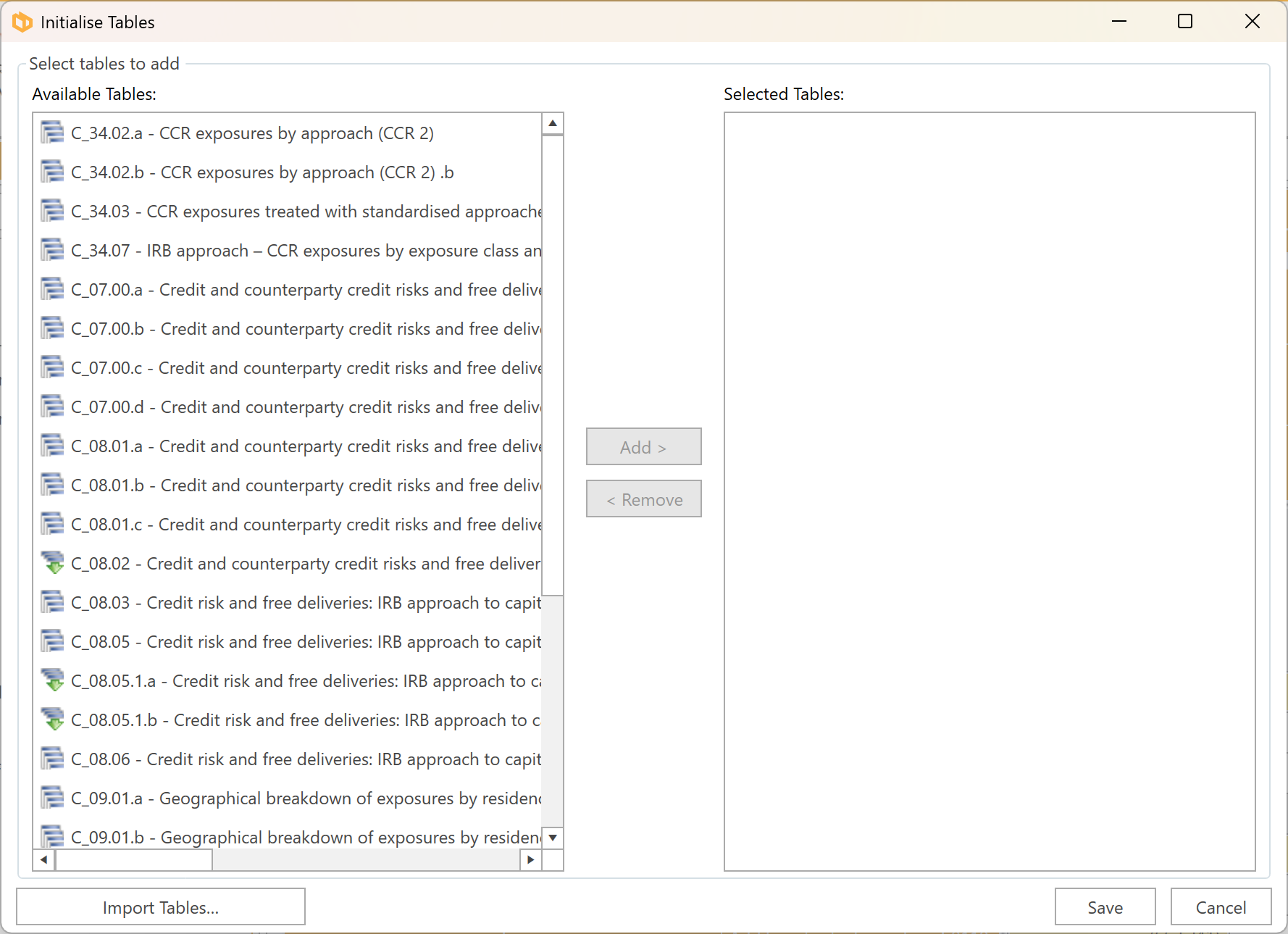
Please note: To add dimensional tables, you must select a single record from the right-hand pane.
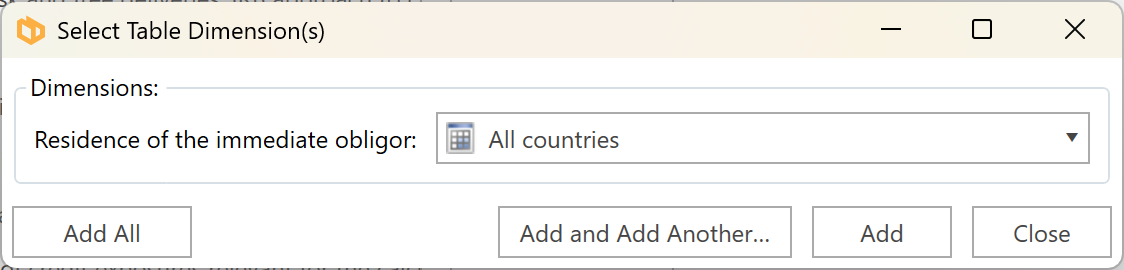
Dimensional tables
When you select a single dimensional table and click Add, DPM Authority displays the available dimensions and provides three options:
- Add All – Adds all tables and closes the form
- Add and Add Another… – Adds the currently selected dimension and keeps the form open so another dimension can be added
- Add – Adds the currently selected dimension and closes the form
Warning
There are many thousands of possible tables that can be initialised when dimensionality is taken into account.
Use Add All only if you intend to complete each dimension, as adding unnecessary tables will slow down DPM Authority and increase the file size.
Adding every possible combination in large modules (for example, COREP’s Stable Funding module) may cause DPM Authority to run out of memory on non-64-bit operating systems.
Initialising the same tables you have already initialised in another document
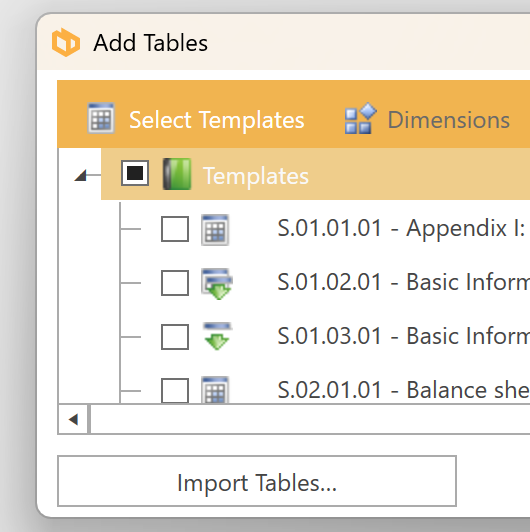
If you have already prepared a document for a different entity, or for the same entity for a different period (even if using an earlier version of the taxonomy), you should press Import Tables... button and point to the previous document. DPM Authority will then automatically initialise the same set of tables found in the previous document.
Also the "Import Tables" button in the new "Tables" panel lets you import previously initialised tables from another document:
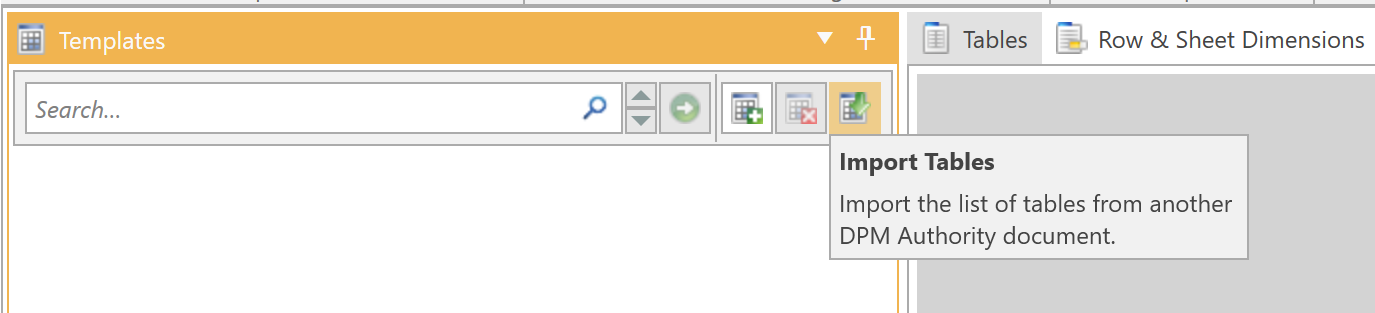
Deleting tables
To delete tables, select the tables to delete and click "Remove Tables" in the toolbar or right-click and choose "Remove Tables":