2.1 Creating a New Document
To create a new report document, click File > New

Step 1 – Report
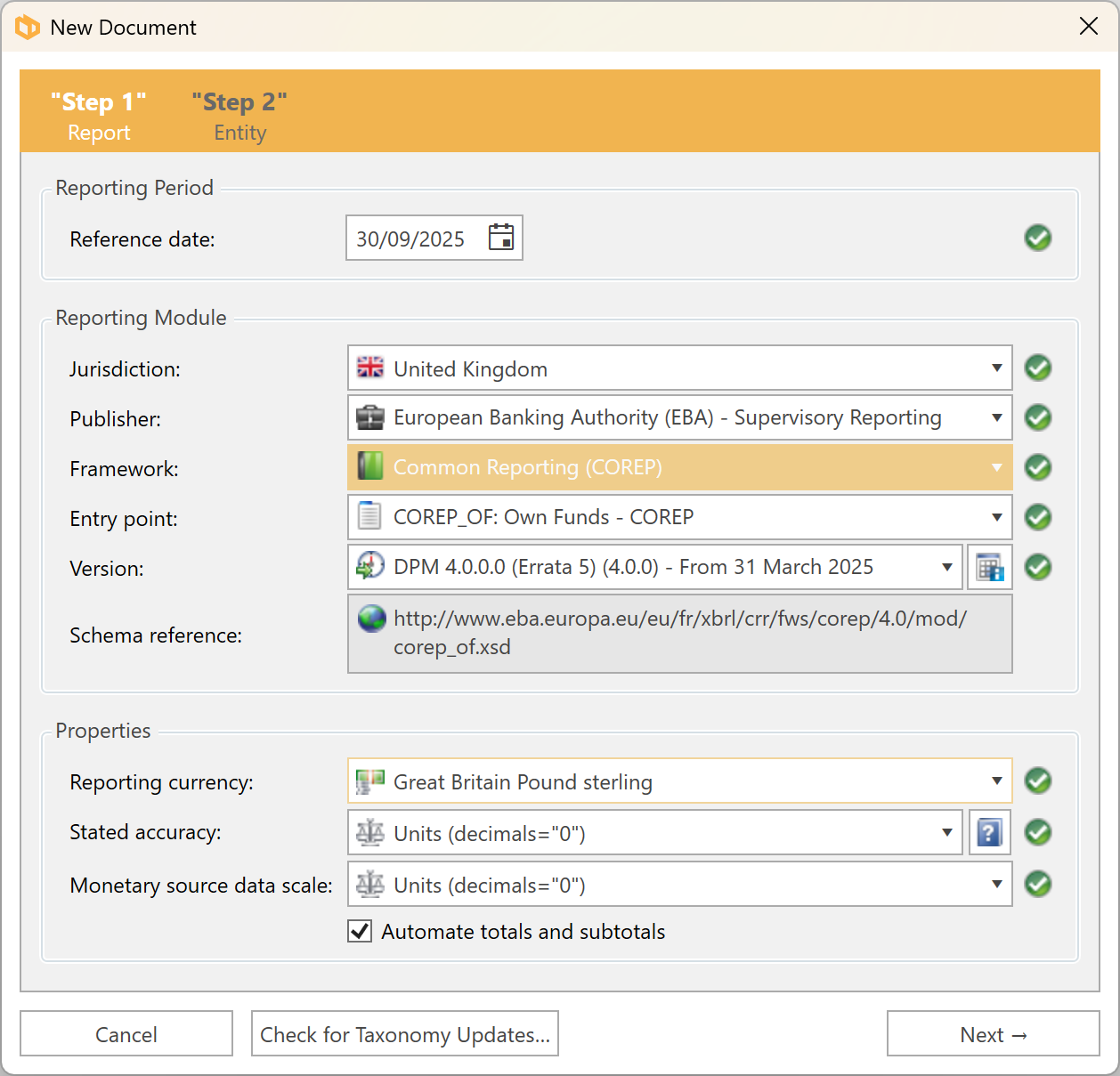
- Reference date: Select the reference date for the reporting period.
DPM Authority will validate if the reference date provided is valid for the taxonomy and entry point selected. If the date is invalid, check if the taxonomy or entry point is applicable to the selected reference date (see Selecting a Taxonomy for more information on reporting modules).
- Jurisdiction & Publisher: Select the reporting jurisdiction and regulating authority
The list of available Jurisdictions and Authorities depends on your licence.
- Framework & Entry point: Select the applicable framework & entry point
- Version: it combines the Framework Release Version (for example, DPM 4.0.0.0) together with the applicable taxonomy version (for example, 4.0.0) and the date from which it is applicable.

By pressing the List of Templates button located beside the Version combobox, you will be presented with the full list of templates corresponding to the selected taxonomy entry point and version:
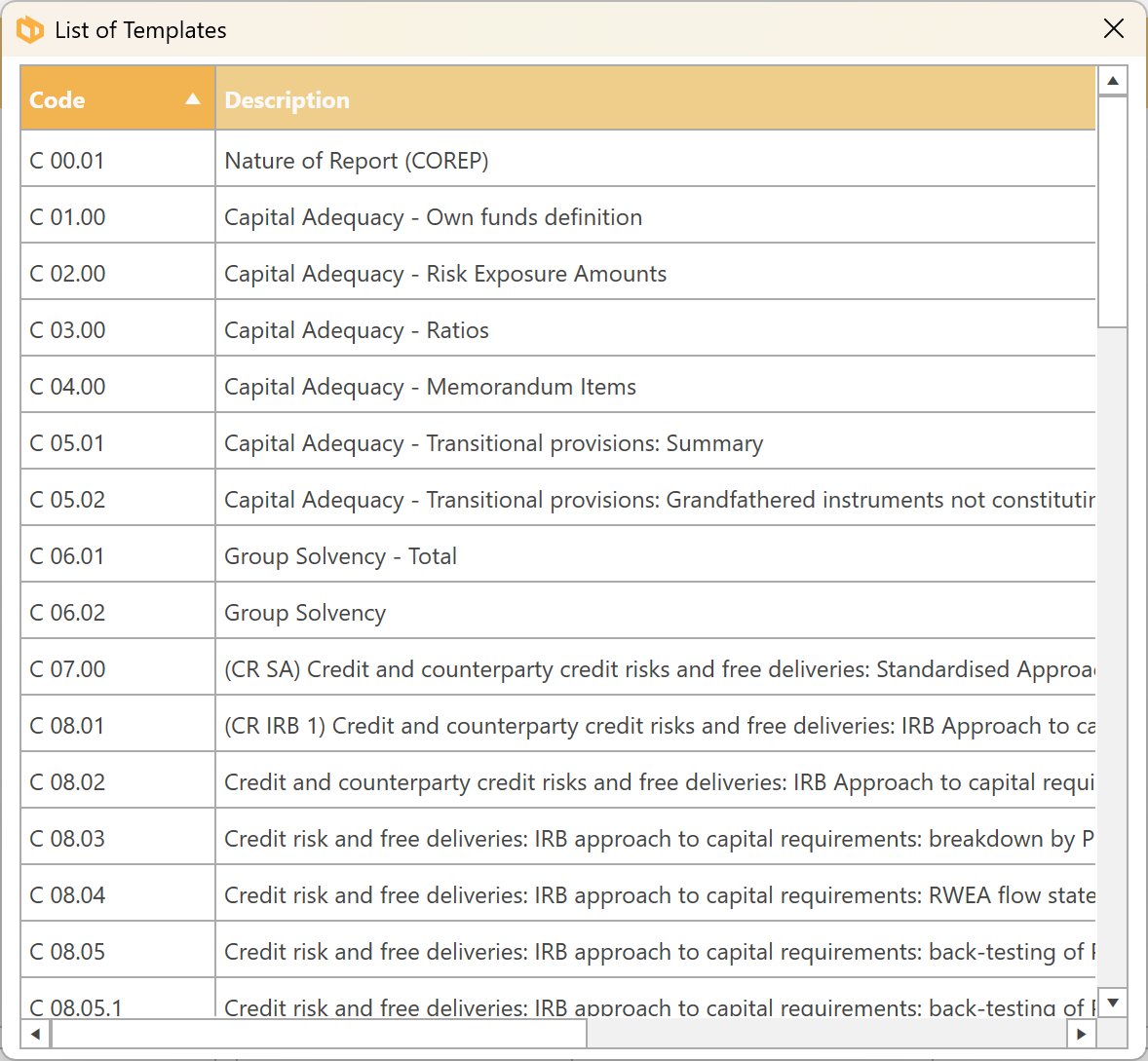
(See selecting a taxonomy for information on the correct taxonomy for the reporting period).
The Schema Reference field provides users with the information important for validation, troubleshooting, and regulatory submissions, as it indicates exactly which schema the report is aligned to. Although the field cannot be edited, users may select and copy the text directly from the box when needed.

Properties:
- Reporting currency: Select the reporting currency.
Stated accuracy: Set the stated accuracy of the submission. This determines how accurate you claim the monetary values in your submission are. You must set this according to the limits set in your regulator's filing rules.
Please note you must always submit your data in the scale of units, but you have the ability to claim accuracy to the thousands which will give you greater tolerances when validating and should remove the need for chasing insignificant differences. We recommend using thousands for your stated accuracy but please refer to the filing instructions from your regulator to determine if it is allowed.
Monetary scale of source data: Set the scale of your source data.
If set to "Thousands", DPM Authority will multiply the value imported by 1000 to get its true value in units.
- Automate totals and subtotals: This will be selected by default and allows for the automatic calculation of intra-table totals and subtotals (see Calculations for more information).
Step 2 - Entity
- Entity name: Type in the name of the entity.
- Country: Select the country of incorporation of the entity.
Type of organisation: Select the type of organisation.
This list is updated to reflect the types of organisations identified in the selected country of incorporation.
Identifier scheme URL: This is required for XBRL output. This will be automatically populated based on the type of organisation selected, with the exception of “Other” where the appropriate Identifier scheme URL must be supplied.
A scheme URL is just a convenient string of characters that uniquely identifies an organisation that administers a registration scheme - it may link to a relevant part of that organisation’s website, but it doesn’t have to. The input must be a valid URL format (weblink).
Entity identifier: Input the entity identifier relevant for the type of organisation. This must conform to the selected identifier scheme.
The entity identifier can be mapped to source system concepts such as entity codes in HFM or other source systems via the mapping panel (see External Data Connections for more information on mapping values).
- Entity identifier suffix: Some reporting modules (such as the EBA CRD IV reporting modules since version 3.2), require the addition of a suffix to denote the consolidation level of the reporting entity, such as consolidated or individual. If you are required to use a suffix, you can select from the list of available options, or type any suffix if it is not in the predefined list.
Once you have confirmed creating your document, you will need to initialise the tables you wish to report (please see Initialising tables for further guidance).